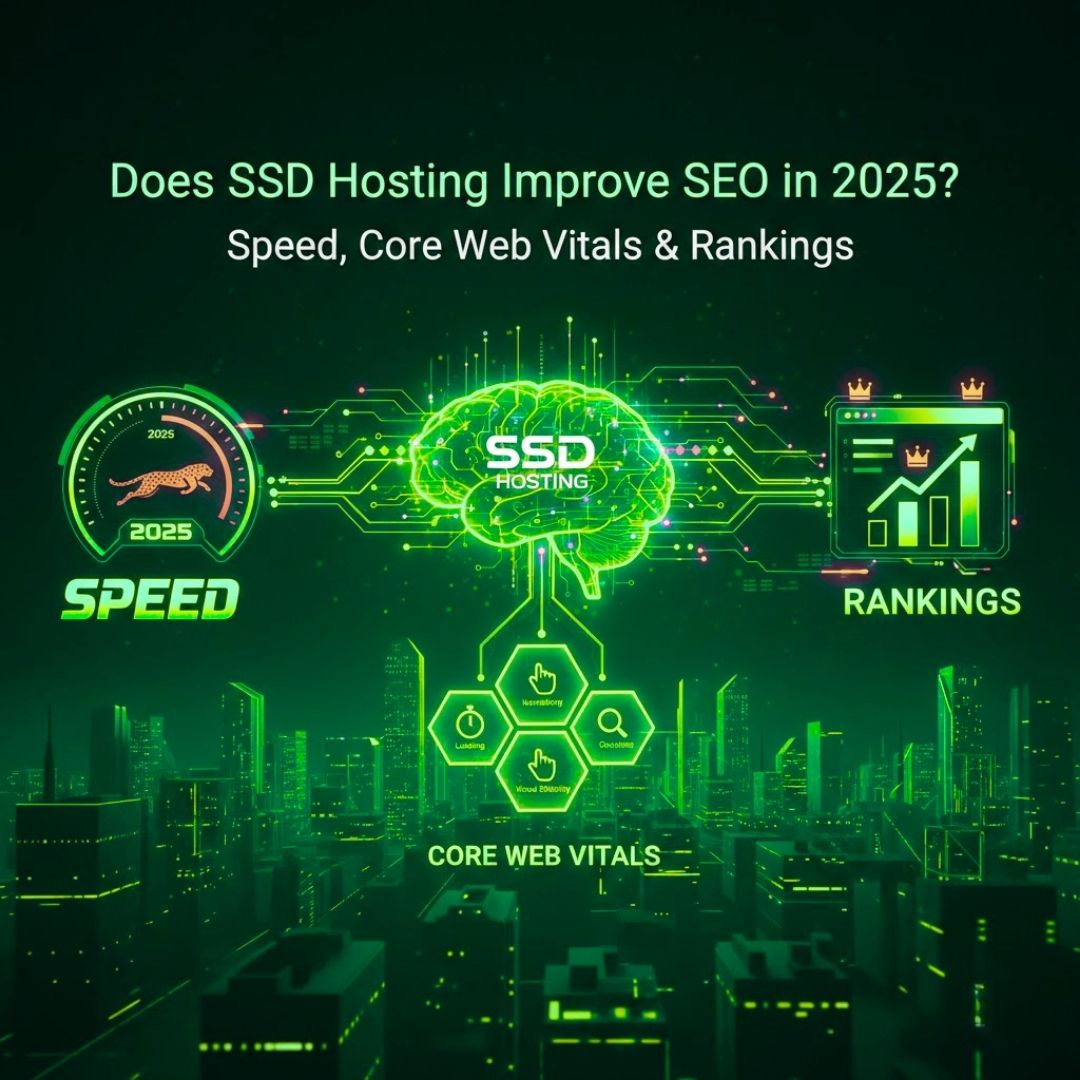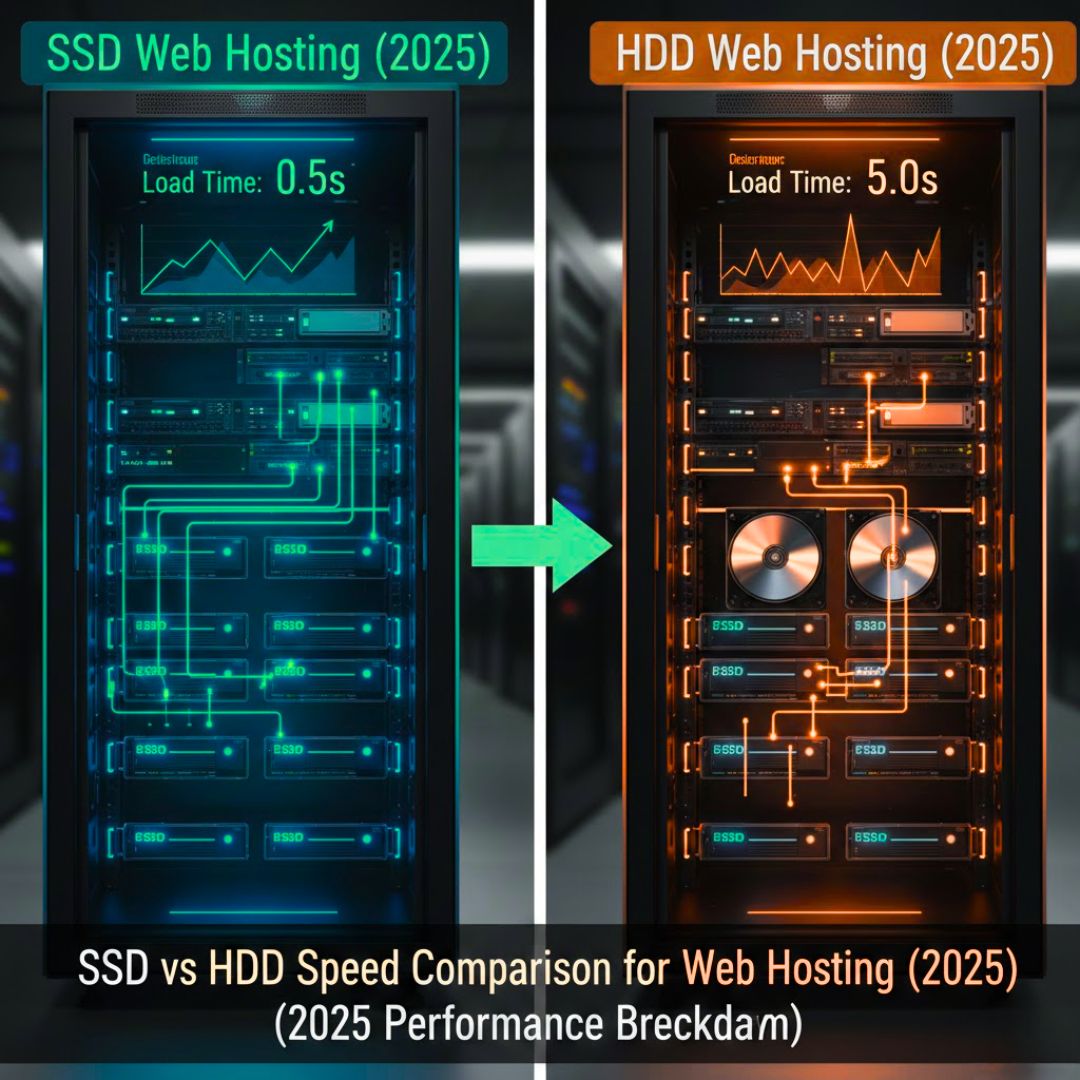Authentication & Access Control: Build Your Digital Fortress in 2025
- By Admin
- 28 Aug, 2025
Multi-Factor Authentication (MFA) Implementation
Critical Security Gap: Single-factor authentication (username + password only)
Hardened Approach: Multi-layered authentication system
MFA adds multiple security barriers. Even if attackers steal your password, they still need additional verification to access your Windows server.
Popular MFA Methods for Remote Desktop Security:
Step-by-Step MFA accomplishment:
Method 1: Azure AD Integration (Recommended)
1. Set up Azure Active Directory
2. Enable Conditional Access policies
3. Configure MFA requirements for RDP access
4. Deploy Azure MFA NPS Extension
Method 2: Third-Party Solutions
• Duo Security integration
• RSA SecurID deployment
• Google Workspace MFA
Testing Checklist:
□ Test MFA with a non-admin account first
□ Verify backup authentication methods work
□ Document MFA bypass procedures for emergencies
□ Train users on the new authentication process
If You Want, you can learn our best Guide: Domain Security and Protection – Complete Beginner's Guide (2025)
Role-Based Access Control (RBAC) for Remote Desktop
Security Principle: Never give users more access than they absolutely need.
RBAC Implementation Strategy:
Access Levels Breakdown:
• Domain Admin: Full server control (IT team only)
• Power User: Application management without system changes
• Standard User: restricted application access
• Read-Only: View-only monitoring access
• Contractor**: Time-limited temporary permissions
Windows Server RBAC Setup:
1. Create Security Groups:
```powershell
New-ADGroup -Name "RDP_Admins" -GroupScope Global
New-ADGroup -Name "RDP_PowerUsers" -GroupScope Global
New-ADGroup -Name "RDP_StandardUsers" -GroupScope Global
```
2. Assign RDP Permissions:
Use Local Security Policy
Permit the “Allow log on through Remote Desktop Services” feature to grant remote access securely
Limit this access strictly to authorized security groups to enhance system conservation
RBAC Best Practices:
• Review access permissions quarterly
• Remove access immediately when employees leave
• Use temporary access for contractors
• Log all permission changes
Account Lockout Policy & Brute Force Assure
Brute force attacks attempt countless username and password combinations automatically until they successfully gain access. Smart lockout policies stop these attacks in their tracks.
Recommended Lockout Configuration:
Critical Settings:
• Lockout Threshold: 5 failed attempts (balance security vs usability)
• Lockout Duration: 30 minutes (prevents persistent attacks)
• Reset Counter: 15 minutes (allows legitimate retry attempts)
Advanced Brute Force Save:
IP-Based Blocking:
• Automatically block suspicious IP addresses
• Use Windows Firewall with Advanced Security
• Consider third-party tools like Fail2ban for Windows
Implementation Example:
```cmd
Enable account lockout via the command line
net accounts /lockoutthreshold:5 /lockoutduration:30 /lockoutwindow:15
```
Real-World Success Story:
TechCorp, a software development company in Dhaka, reduced RDP attack attempts by 90% after implementing these lockout policies. Their IT manager, Ahmed Hassan (ahmed.hassan@techcorp.bd), reported:
"We used to see hundreds of brute force attempts daily. After configuring smart lockouts and IP blocking, our servers became much more secure. The key was finding the right balance between security and user convenience."
Monitoring Alert: Set up email notifications for multiple account lockouts - this often indicates an active attack.
Observe & Maintenance: Staying One Step Ahead
Event Log Monitoring
Windows logs every RDP connection attempt. Tracking these logs helps detect attacks before they succeed.
Critical Event IDs to Monitor:
- 1149: Successful RDP authentication
- 4625: Failed login attempts
- 4648: Logon using explicit credentials
- 4778: Session reconnected
- 4779: Session disconnected
Automated Tracking Setup:
1. Use Windows Event Viewer
2. Create custom views for RDP events
3. Set up email alerts for suspicious activity
4. Consider third-party tools like Splunk or Nagios
Patch Management Strategy
Unpatched systems are sitting ducks for cybercriminals. Microsoft regularly releases RDP security updates.
Patch Management Best Practices:
- Automatic Updates: Enable for non-critical systems
- Staged Deployment: Test patches on dev servers first
- Emergency Patches: Apply critical security updates immediately
- Documentation: Track all patches and their deployment dates
Monthly Patch Schedule Example:
- Week 1: Download and test new patches
- Week 2: Deploy to development environment
- Week 3: Roll out to the production environment during the scheduled maintenance window
- Week 4: Verify deployment and document results
Check this guide: Top Domain Hijacking Prevention Strategies – Keep Your Domain Safe
Next Step: Building Impenetrable Defenses – Attack Prevention Tips & Best Practices