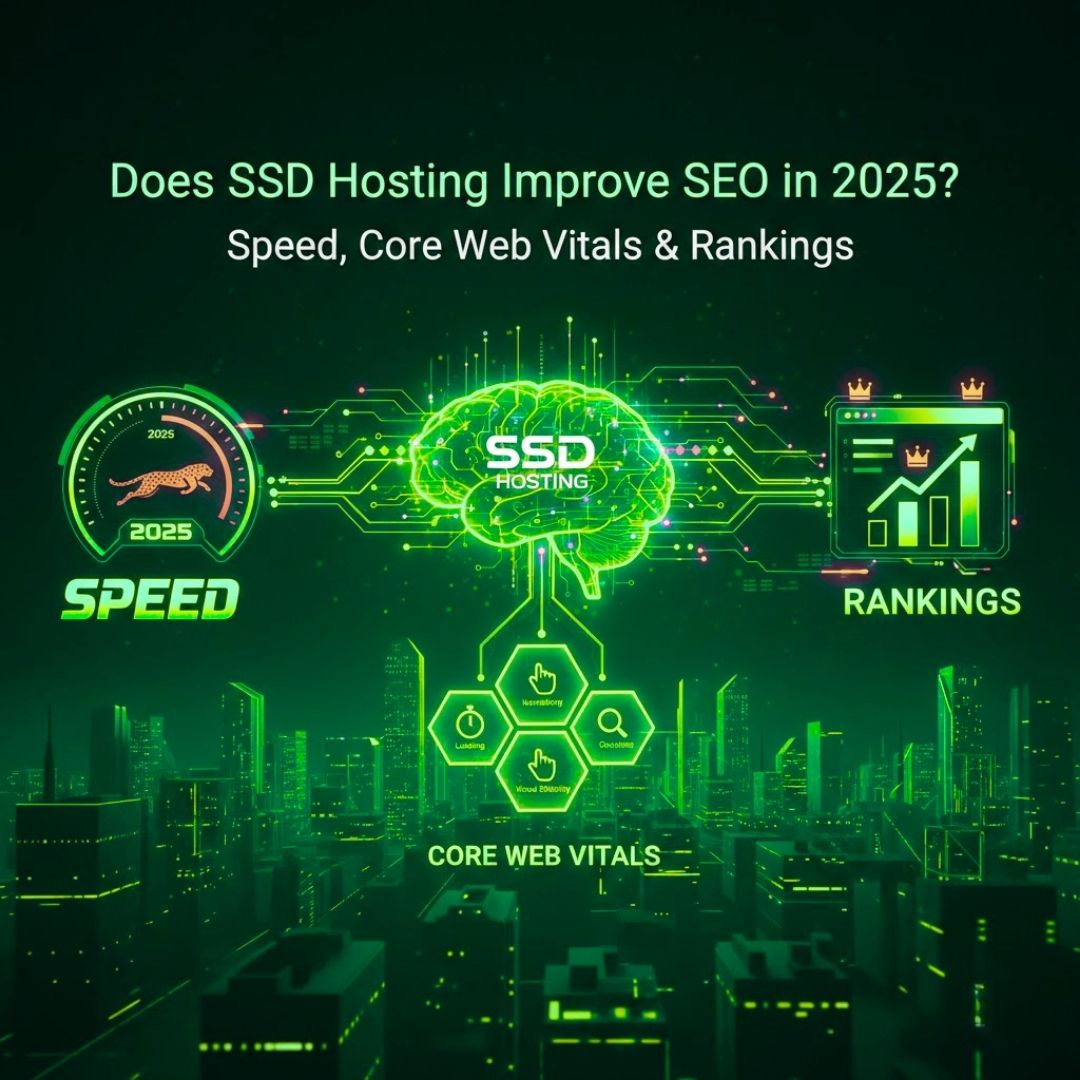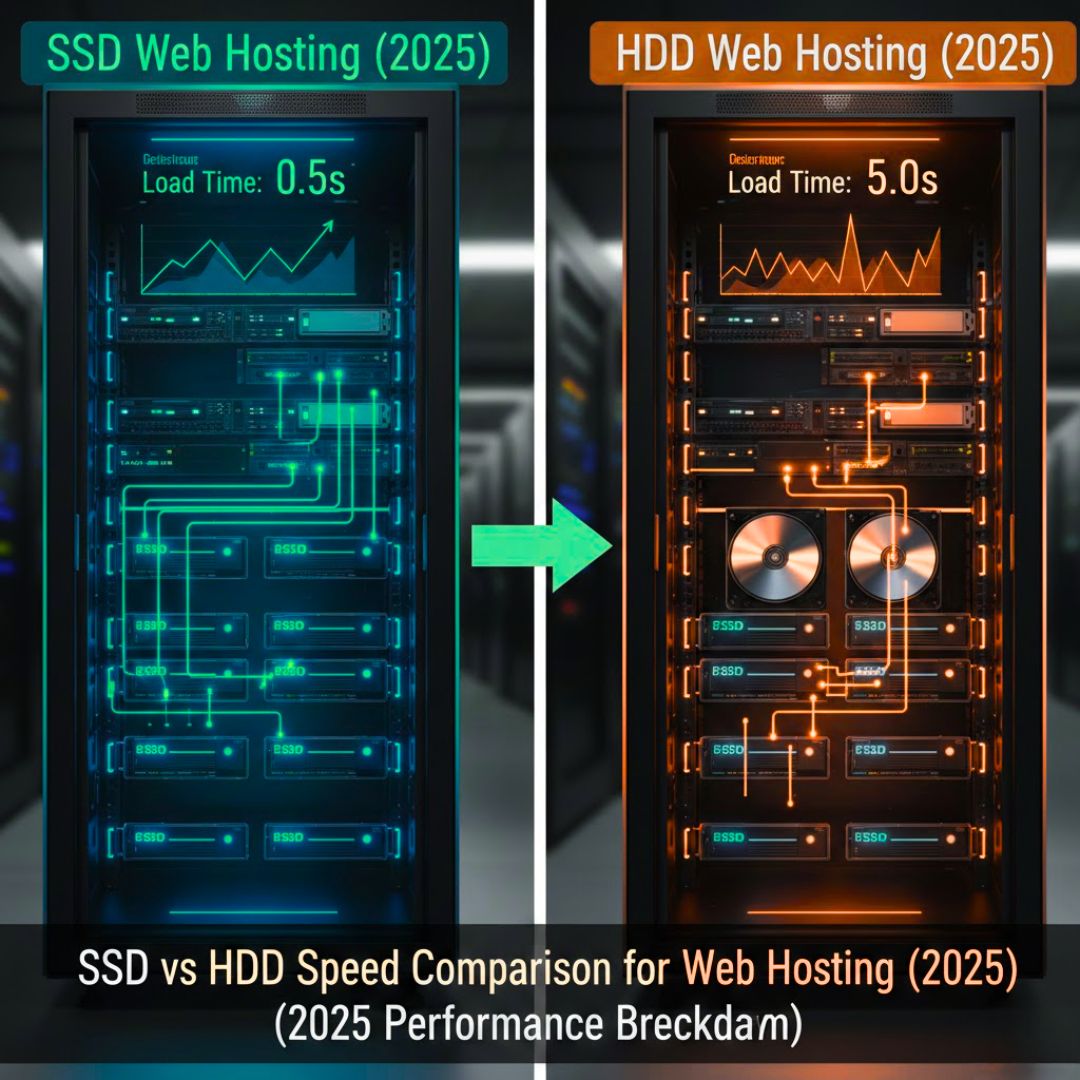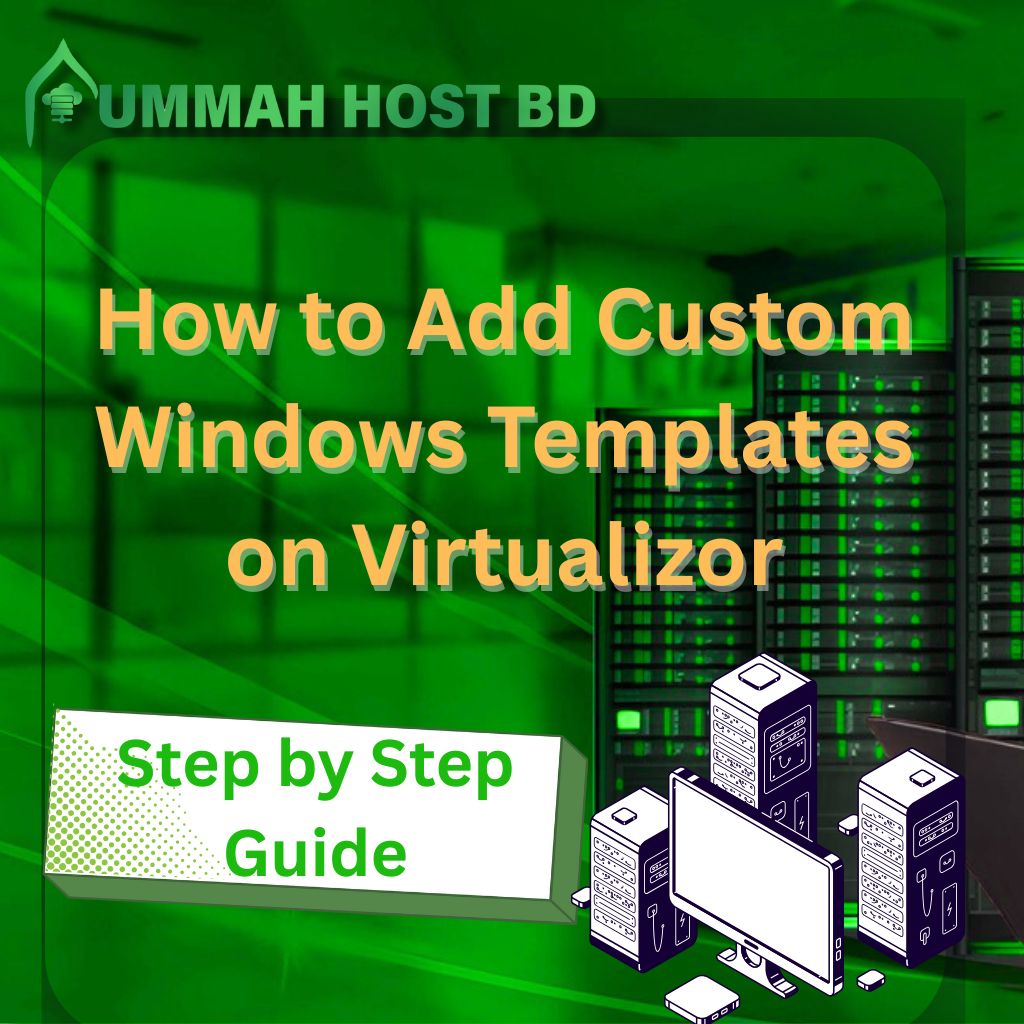
How to Add Custom Windows Templates on Virtualizor - Step by Step Guide
- By Admin
- 21 Apr, 2025
Introduction
Adding custom Windows templates on Virtualizor streamlines virtual machine deployment for system administrators and hosting providers. Whether you're managing business servers or running hosting operations, understanding Windows template configuration saves hours of manual installation time and ensures consistent VM environments.
The search intent behind "custom Windows templates on Virtualizor" involves users needing automated Windows server deployments, standardized VM environments, or Windows-based hosting services. Your motivation might be reducing deployment time, ensuring consistency across multiple virtual machines, or providing ready-to-use Windows environments for clients.
This comprehensive guide covers downloading official Windows templates, creating custom ISO uploads, configuring unattended XML files, and troubleshooting common issues. You'll learn exact steps for Windows Server 2019, 2022, and 2025 templates, understand KVM virtualization requirements, and discover best practices for Windows VPS template creation.
Understanding Custom Windows Templates on Virtualizor
What Are OS Templates in Virtualizor?
OS templates in Virtualizor are pre-configured virtual machine images containing complete operating system installations. These templates serve as blueprints for creating new virtual machines quickly without going through the entire OS installation process each time. Custom Windows templates specifically refer to Windows Server or desktop images prepared for automated deployment.
Using custom templates provides significant efficiency gains. Instead of spending 30-60 minutes installing Windows manually on each new VM, you can deploy fully configured Windows environments in just 2-3 minutes. This efficiency is crucial for hosting providers provisioning hundreds of Windows VPS instances monthly.
Virtualizor supports various template formats, including IMG files for pre-installed systems and ISO files for fresh installations. The platform also supports unattended XML files that automate Windows installation processes, enabling standardized deployments with specific configurations, software packages, and security settings.
KVM Virtualization and Windows Templates
KVM (Kernel-based Virtual Machine) is the primary virtualization technology used by Virtualizor for Windows templates. Unlike container-based virtualization, KVM provides full hardware virtualization, essential for running Windows operating systems efficiently.
When comparing QEMU vs KVM for Windows virtualization, KVM offers better performance as it operates as a kernel module, providing near-native performance for Windows VMs. This is particularly important for Windows servers requiring high I/O performance and memory management.
Step-by-Step Guide: Adding Custom Windows Templates
Step 1: Server Access and Initial Setup
First, establish SSH access to your Virtualizor server using SSH clients like PuTTY or built-in terminals:
```bash
ssh root@your-server-ip
```
Ensure sufficient disk space before proceeding. Windows templates typically require 8-15 GB storage space, depending on the version and included software.
Step 2: Navigate to Virtualizor KVM Directory
Access the Virtualizor template directory where all KVM templates are stored:
```bash
cd /var/virtualizor/kvm
```
Verify your current location and check existing templates:
```bash
ls -la
```Step 3: Download Windows Server Templates
Virtualizor provides official Windows Server templates through its mirror system. Download commands for different versions:
Windows Server 2019:
```bash
wget http://mirror.softaculous.com/virtualizor/templates/windows-2019.img.gz
```
Windows Server 2022:
```bash
wget http://mirror.softaculous.com/virtualizor/templates/windows-2022.img.gz
```
Windows Server 2025:
```bash
wget http://mirror.softaculous.com/virtualizor/templates/windows-2025.img.gz
```
Monitor download progress, ensuring 100% completion. These files are typically 4-6 GB in size.
Step 4: Extract Template Files
Once downloaded, extract the compressed template files:
```bash
gunzip windows-2019.img.gz
gunzip windows-2022.img.gz
gunzip windows-2025.img.gz
```
The extraction process may take 2-5 minutes per file with no progress indicator shown.
Step 5: Add Templates to Virtualizor Panel
Configure templates in the Virtualizor control panel:
1. Access Admin Panel:** Open Virtualizor admin panel in a web browser
2. Navigate to Media:** Click "Media" section in the main menu
3. Add Template: Select the "Add Template" option
4. Configure Template Settings:
- Virtualization Type: Select "KVM"
- OS Template: Choose "Windows"
- URL: Leave blank for local files
- Filename: Enter full path (e.g., `/var/virtualizor/kvm/windows-2019.img`)
- Admin Username: Set default administrator username
- Perform Operations: Enable this option
5. Finalize: Click "Add OS Template."
Advanced Configuration: Custom ISO and Unattended Setup
Uploading Windows ISO to Virtualizor
For custom Windows installations, upload your own ISO files:
1. Upload Windows ISO file to `/var/virtualizor/iso/` directory
2. In the Virtualizor panel, go to Media > Add ISO
3. Provide ISO filename and description
4. Configure boot parameters if needed
Understanding Unattended XML Files
What is an Unattended XML File?
An unattended XML file (autounattend.xml) contains configuration settings that automate Windows installation, including regional settings, user account creation, network configuration, software installation commands, and security settings.
Where to Place Unattended XML Files:
To automate installation on Windows 10 or 11, ensure the autounattend.xml file is placed in the root folder of the installation media. For Windows Server, it's usually located in the `$OEM$` folder or root directory.
Troubleshooting Common Template Issues
Template Not Showing in Virtualizor
If your Windows template isn’t showing up in the VM creation wizard:
1. Check file permissions: Ensure the template file has proper read permissions
2. Verify file integrity: Use `md5sum` to check if the file was downloaded correctly
3. Restart Virtualizor services: Sometimes service restart is needed
4. Check template database: Verify template was added to the database correctly
Windows License Activation Issues
Are Microsoft Templates Free?
No, Microsoft Windows templates are not free. You need valid Windows licenses for each VM you create. Consider volume licensing for multiple VMs, Windows Server licensing based on cores, and proper license activation procedures.
Required Ports for Virtualizor
Virtualizor requires specific ports for proper functionality:
- Port 4082: Admin panel access
- Port 4083: User panel access
- Port 4084: Secondary admin access
- Custom ports: Configure as needed for your setup
Best Practices for Windows VPS Template Creation
Template Preparation Guidelines
1. System Updates: Ensure all Windows updates are installed before creating templates
2. Software Installation: Install commonly needed software packages
3. Security Configuration: Configure Windows firewall and security settings
4. Drive Optimization: Run disk cleanup and defragmentation
5. Sysprep Preparation: Use Sysprep to generalize the installation
Template Management
Organize templates efficiently by using the default location `/var/virtualizor/kvm/`, configuring custom locations in Virtualizor settings, maintaining backup copies of working templates, and using clear naming conventions for version control.
Visit Here For Get RDP WINDOWS
Conclusion
Adding custom Windows templates to Virtualizor significantly improves server management efficiency and provides professional hosting experiences. By following this comprehensive guide, you can successfully deploy Windows Server 2019, 2022, and 2025 templates, configure automated installations, and troubleshoot common issues.
The key to success lies in proper preparation, understanding technical requirements, and following best practices for template management. Remember that each Windows VM requires a valid license, and proper security configuration is essential for production environments.
Whether you're managing small business servers or operating large hosting platforms, these Windows templates will save time and ensure consistent deployments. Start with basic template installation, then gradually implement advanced features like unattended XML configurations and custom ISO uploads.
Ready to streamline your Windows VM deployments? Begin by downloading the Windows Server 2019 template and following our step-by-step process. For additional hosting solutions and expert guidance, visit our website or contact our technical support team.
Frequently Asked Questions
Q: How do I add a template in Virtualizor?
A: Navigate to the Media section in the Virtualizor admin panel, click "Add Template," configure settings including virtualization type (KVM), OS template (Windows), and filename path, then click "Add OS Template."
Q: Which is better, QEMU or KVM?
A: KVM is generally better for Windows virtualization as it provides hardware-assisted virtualization and better performance for production Windows VMs.
Q: What is an unattended XML file?
A: An unattended XML file contains configuration settings that automate Windows installation, including user accounts, regional settings, network configuration, and software installation commands.