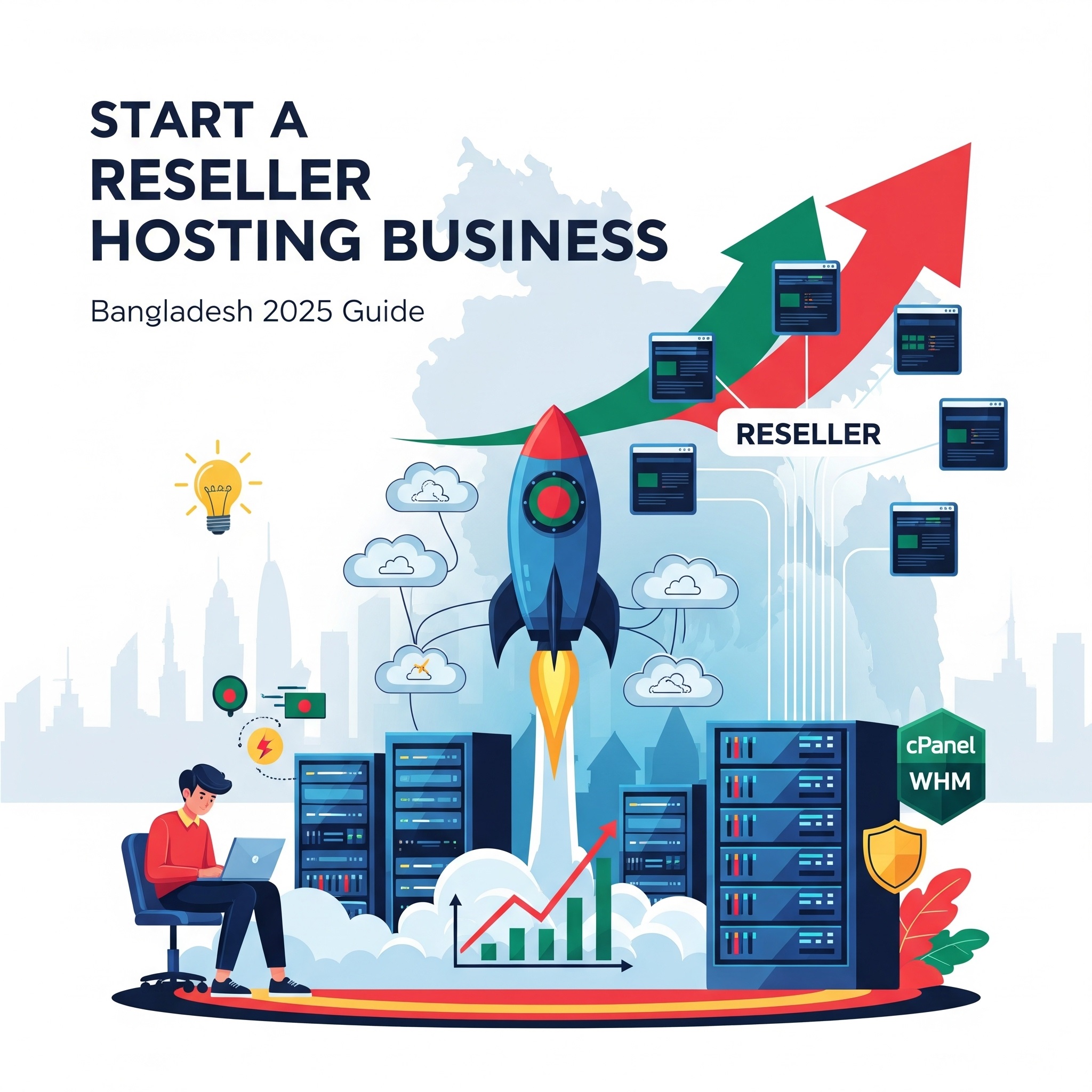CERTIFICATE_VERIFY_FAILED in MongoDB Server (Windows) RDP
- By Admin
- 21 Apr, 2025
Introduction
If you’re working with MongoDB Server on Windows RDP, you might encounter the Certificate Verify Failed in MongoDB Server error. This issue occurs when the SSL/TLS certificate verification fails, preventing a secure connection to the database. It can be frustrating, especially when trying to establish a stable and secure connection.
In this guide, we will walk you through the step-by-step process of fixing this error by updating root certificates using the Certutil command. Whether you're a beginner or an advanced user, this simple solution will help you get MongoDB running smoothly again. Let’s dive in!
Certificate Verify Failed in MongoDB Server (Windows) RDP
1. Update Certificates Using Certutil
First, you need to update the root certificates on your Windows system. Follow these steps using Command Prompt with administrative access:
1. Open Command Prompt with Admin Access: Right-click on the Command Prompt icon and select “Run as administrator”.
2. Generate Root Certificates File: Run the following command to generate the root certificates file.
certutil -generateSSTFromWU roots.sstCopy
3. Install Root Certificates: Once the roots.sst file is generated, run the following command to install the certificates.
certutil -addstore -f root roots.sstIt is the best and easy guide for Certificate Verify Failed in MongoDB Server (Windows RDP).
If you need more solution about any hosting service for your business ,then you can visit here
Conclusion
The CERTIFICATE_VERIFY_FAILED error in MongoDB Server on Windows RDP is primarily an SSL/TLS certificate issue that many users face. In this blog post, we have provided a simple and effective solution using the Certutil command to update root certificates and resolve the problem.
If you are still experiencing this issue, consider checking your certificate configurations, updating your SSL settings, or reconfiguring your server.
For more hosting-related solutions, feel free to visit our website or leave a comment with your queries. We’re here to help you find the best solution!
Search Blog
Categories
Latest News

12 Sep, 2025
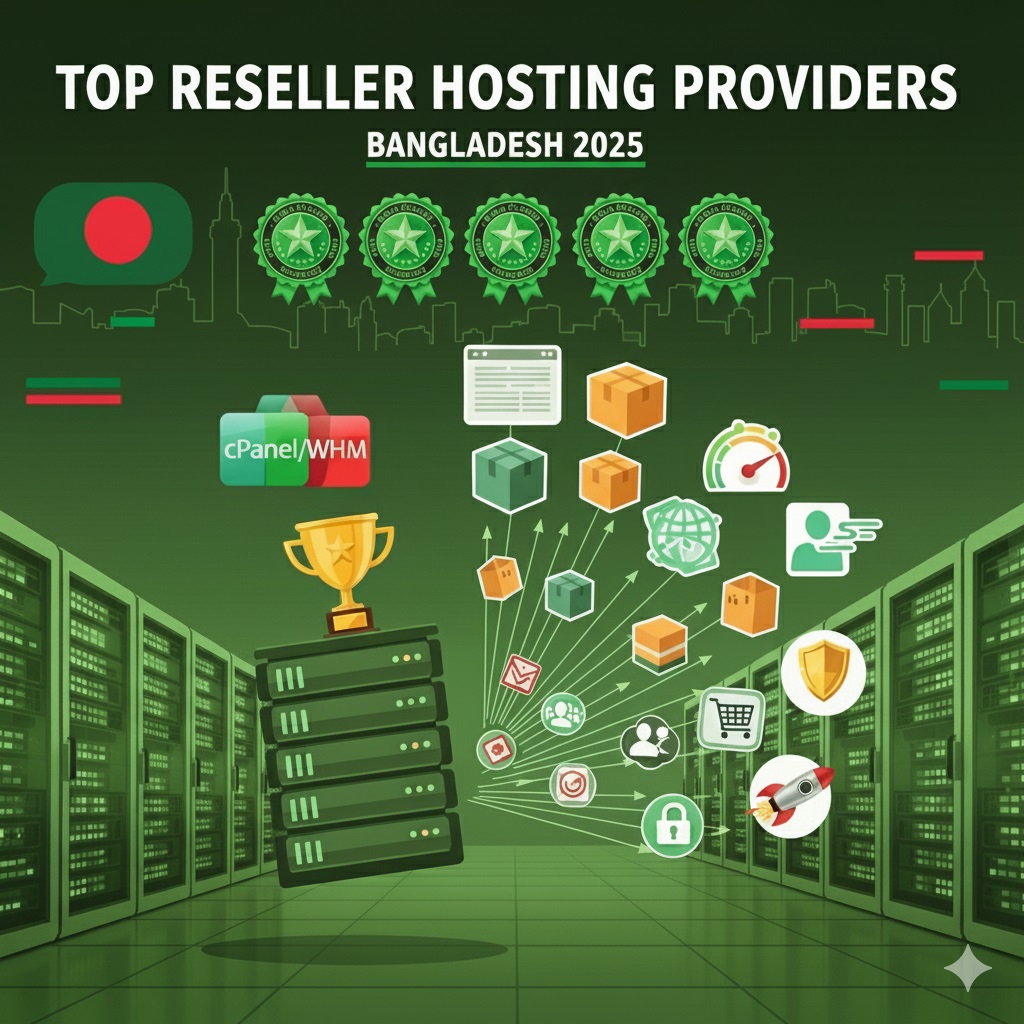
12 Sep, 2025
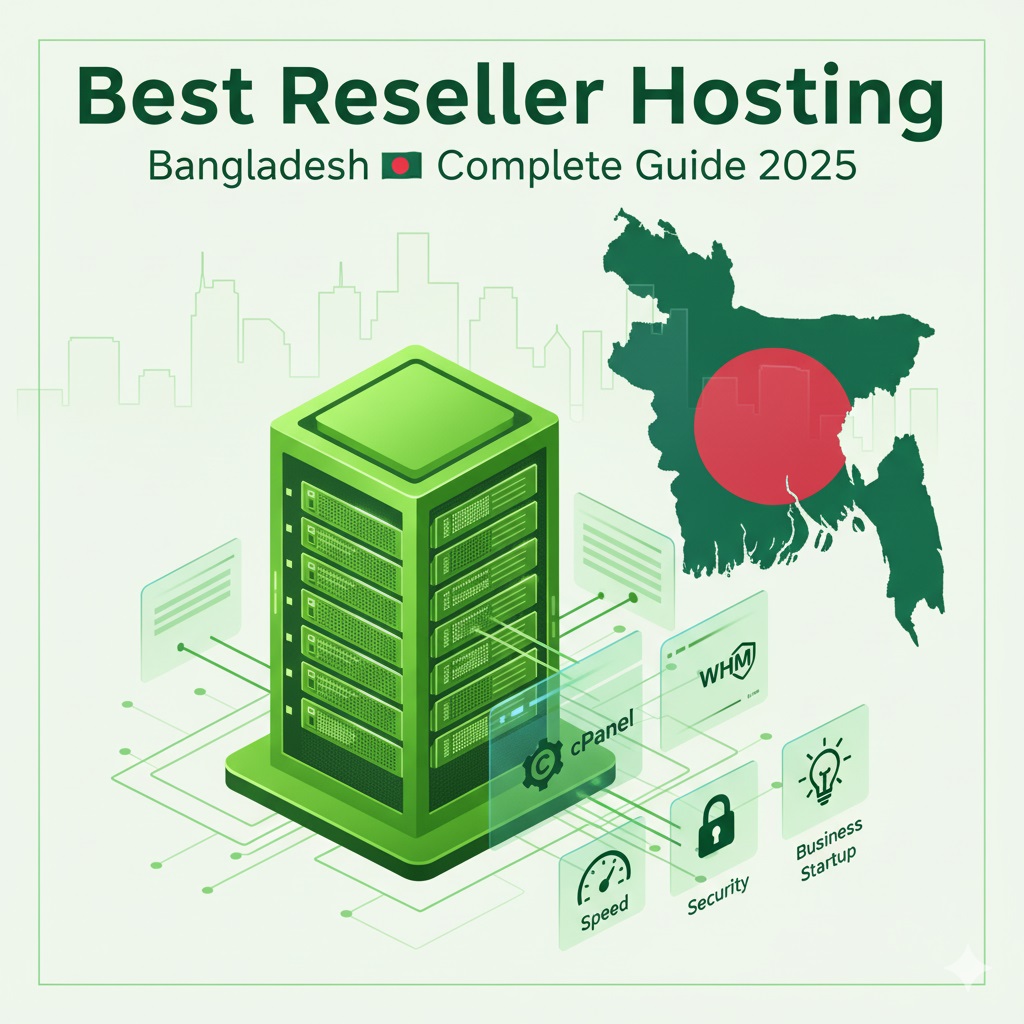
12 Sep, 2025