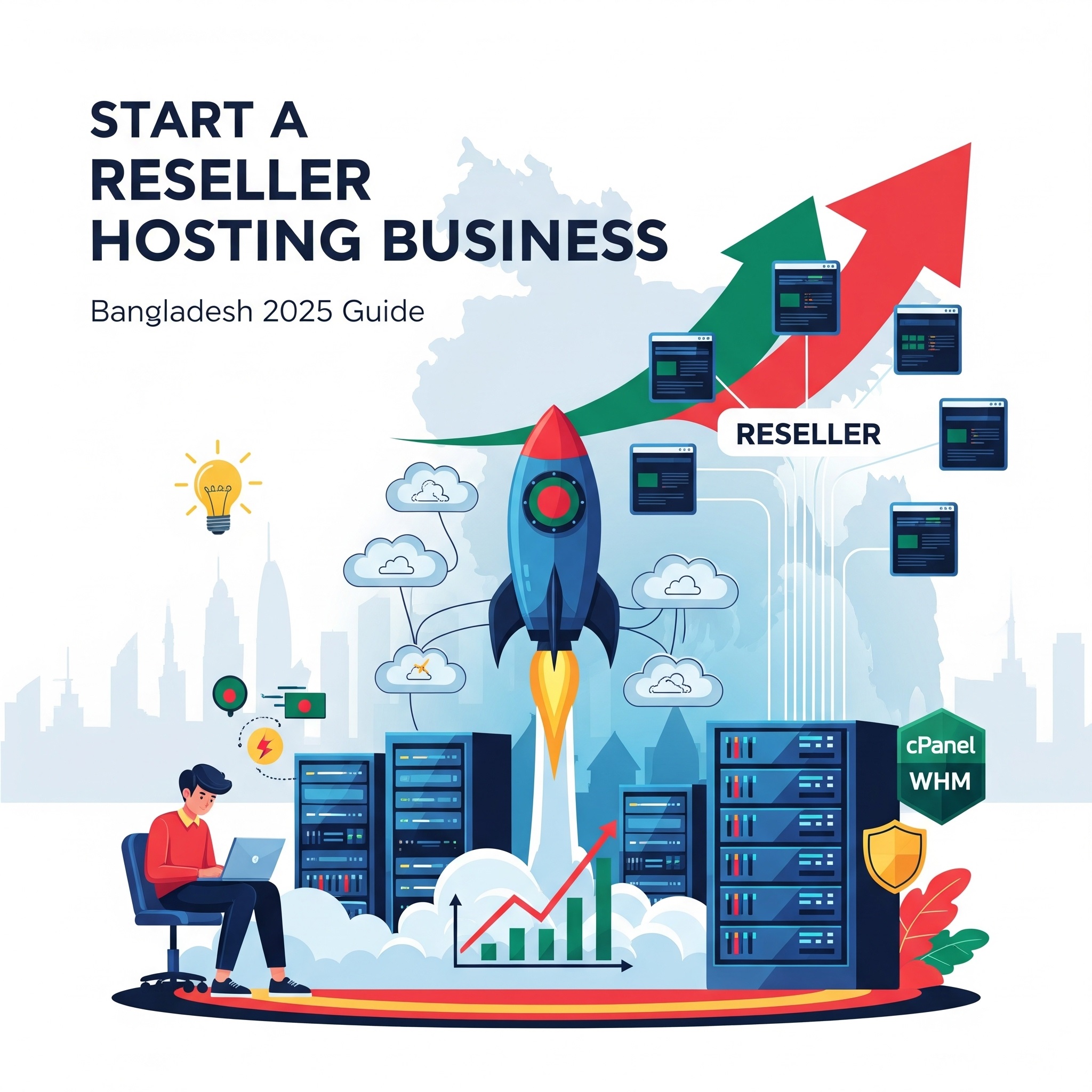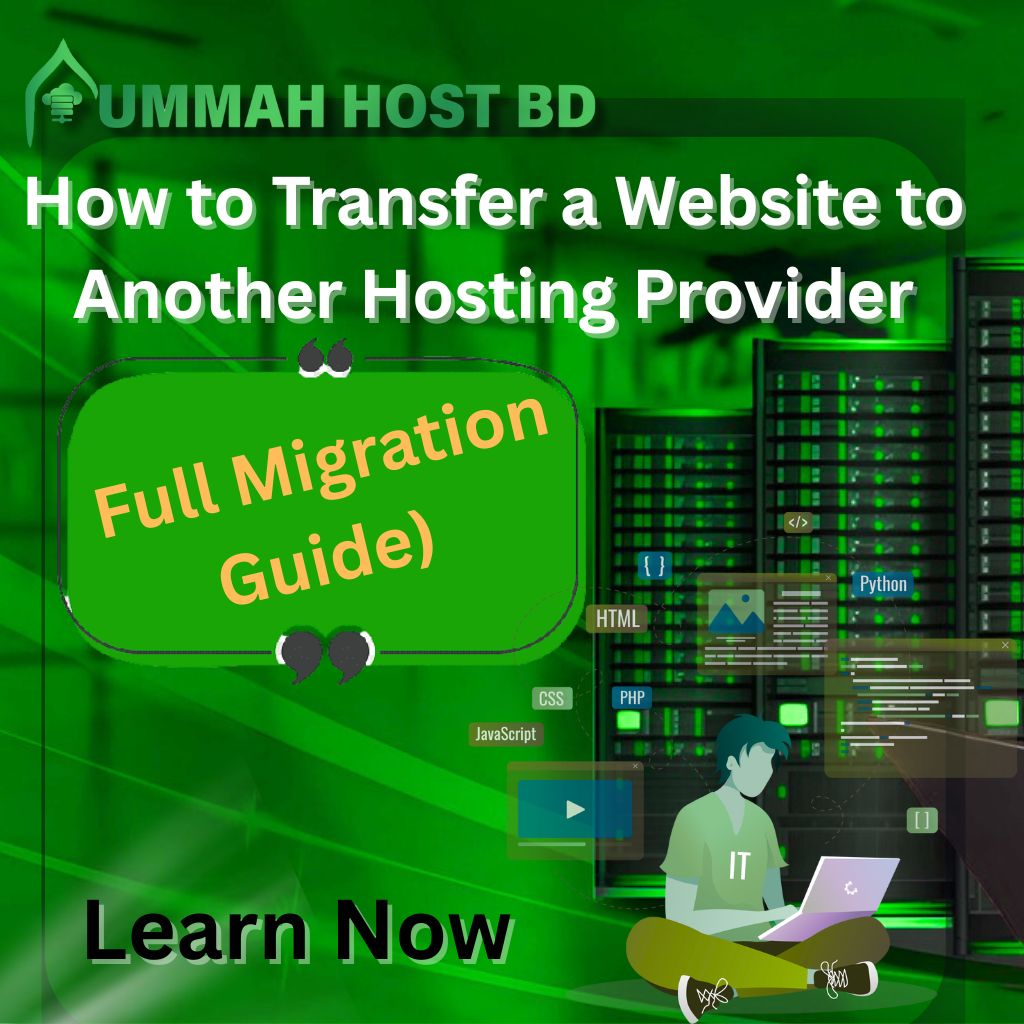
How to Transfer a Website to Another Hosting Provider - (Migration Guide)
- By Admin
- 15 Sep, 2025
Introduction
Many website owners in Bangladesh consider migrating their websites due to slow performance, high hosting costs, or the availability of better features from other providers. But during migration, business owners and developers often face challenges like downtime, data loss, broken tools, or even losing SEO rankings.
The primary reason behind these issues is a lack of clarity regarding the website migration process. That’s why, in this article, I will explain the right method of website migration, common mistakes to avoid, and practical solutions that will make you confident to move your website without risk.
What is the meaning of Website Migration?
Website migration means moving your entire website from one hosting server to another. This includes transferring all your files, databases, emails, and domain settings to a new hosting provider.
Think of it like moving your house. You need to pack everything carefully, transport it safely, and set it up properly in your new location. Similarly, website migration requires planning, backup, and careful execution.
Why Do Websites Need Migration?
Common reasons for migration:
- Better performance and faster loading speeds
- Cost savings with more affordable hosting plans
- Improved customer support and technical assistance
- Access to better security features
- More storage space and bandwidth
- Upgrading to specialized hosting (like managed WordPress hosting)
Learn Our Complete Guide: Stress-Free Website Management with Top Managed Hosting Services
What Are the Risks?
Website migration carries several risks if not done properly:
Downtime risks: Your website might go offline during the transfer process. This can hurt your business and user experience.
Data loss: Important files, databases, or email accounts could be lost if backups fail.
SEO impact: Search engine rankings might drop if redirects aren't set up correctly.
Broken functionality: Contact forms, plugins, or custom features might stop working.
SSL certificate issues: Security certificates need to be reinstalled on the new server.
Pro tip: Always create a complete backup before starting any migration. The 3-2-1 backup rule works best - keep 3 copies of your data, on 2 different storage types, with 1 copy stored offsite.
Website Migration Checklist
Follow this step-by-step checklist for a safe migration:
Pre-Migration Planning (1-2 Days Before)
1. Choose the Right Time
- Pick a low-traffic period (like weekends or late nights)
- Avoid busy seasons or important business periods
- Allow 2-4 hours for complete migration
2. Create Full Backups
- Download all website files via FTP
- Export your MySQL database
- Backup email accounts and settings
- Save DNS records and domain settings
3. Set Up Your New Hosting
- Purchase your new hosting plan
- Get access to cPanel or a hosting control panel
- Note down new server details (nameservers, IP address)
During Migration (Migration Day)
4. Upload Website Files
- Use FTP client (like FileZilla) to transfer files
- Upload files to public_html or www folder
- Maintain the same folder structure
5. Import Database
- Create a new database on a new server
- Import your SQL backup file
- Update database connection settings in config files
6. Configure Email Accounts
- Recreate all email accounts
- Set up forwarders and autoresponders
- Test email sending and receiving
7. Install SSL Certificate
- Purchase or install free SSL (Let's Encrypt)
- Force HTTPS redirect
- Update any hardcoded HTTP links
Post-Migration Testing
8. Test Everything
- Check all pages load correctly
- Test contact forms and functionality
- Verify email accounts work
- Test mobile responsiveness
9. Update DNS Settings
- Change nameservers at your domain registrar
- Wait 24-48 hours for DNS propagation
- Monitor using tools like WhatsMyDNS.net
10. SEO Protection
- Set up 301 redirects for any URL changes
- Update sitemap.xml
- Submit new sitemap to Google Search Console
- Monitor search rankings
Migration Process & Tools
Manual vs Automated Migration
Manual Migration is better when:
- You have technical knowledge
- Want full control over the process
- Dealing with complex custom websites
- Have time to handle each step carefully
Automated Migration works well for:
- Standard WordPress or CMS websites
- Quick migrations with minimal downtime
- When using migration plugins or services
- Beginners who prefer guided processes
cPanel to cPanel Transfer
If both your old and new hosting use cPanel, the process is simpler:
Step 1: Create Full Backup
- Log into old cPanel
- Go to the "Backup" section
- Download "Full Account Backup"
- This includes files, databases, and emails
Step 2: Restore on New Server
- Log into the new cPanel
- Upload backup file via "Backup Restore"
- Wait for automatic restoration
- Test website functionality
FTP File Transfer Method
For manual file transfer, use FTP:
Required Information:
- Old server FTP details (host, username, password)
- New server FTP credentials
- FTP client software (FileZilla recommended)
Transfer Steps:
1. Connect to the old server via FTP
2. Download all files from the public_html folder
3. Connect to the new server
4. Upload files to the new public_html directory
5. Set correct file permissions (755 for folders, 644 for files)
MySQL Database Migration
Database migration requires careful handling:
Export from Old Server:
- Access phpMyAdmin or database manager
- Select your database
- Click the "Export" tab
- Choose "Quick" method and "SQL" format
- Download the .sql file
Import to New Server:
- Create a new database with the same name
- Open phpMyAdmin on the new server
- Select new database
- Click the "Import" tab
- Upload your .sql file
Update Configuration:
- Edit wp-config.php (WordPress) or config files
- Update database host, username, and password
- Test database connection
Brand-Specific Website Migration Guides
Transfer WordPress Site
WordPress migration has specific requirements:
Method 1: WordPress Dashboard
- Install migration plugin (Duplicator or All-in-One WP Migration)
- Create package/backup
- Download the package file
- Install fresh WordPress on a new server
- Upload and restore package
Method 2: Manual WordPress Website Migration
- Backup the wp-content folder and the wp-config.php
- Export WordPress database
- Download WordPress core files
- Upload everything to the new server
- Import database and update wp-config.php
How to Transfer a Wix Website
Wix websites have limitations:
- Cannot export the complete website from Wix
- Need to rebuild the design on the new platform
- Can export content using Wix's limited tools
- Consider hiring a developer for complex Wix sites
Move Website from GoDaddy
GoDaddy offers migration assistance:
- Contact GoDaddy support for guided migration
- Use their migration service (may have fees)
- Follow their specific backup and restore process
- Be aware of GoDaddy-specific features that might not transfer
Services, Cost & Tools
Best Tools for Website Migration
Free Website Migration Tools:
- Duplicator (WordPress): Easy drag-and-drop migration
- All-in-One WP Migration: Simple plugin with guided process
- FileZilla: Reliable FTP client for file transfers
- phpMyAdmin: Standard database management tool
Paid Migration Services:
- Professional migration services: $30-$100 per site
- Managed hosting migrations: Often included free with new hosting
- Developer services: $10-$35 for complex sites
Free Website Migration Services
Many hosting providers offer free migration:
Hosting Providers with Free Migration:
- Ummah Host BD: Free professional migration for new customers
- SiteGround: Complimentary migration with expert assistance
- A2 Hosting: Free site migration with any plan
- InMotion Hosting: Free data transfer service
What's Usually Included:
- File and database transfer
- Basic testing and setup
- DNS guidance
- Limited email migration
Common Migration Errors & Fixes
Downtime Issues
Problem: Website stays offline after migration
Solution:
- Check DNS propagation status
- Verify nameservers are updated correctly
- Ensure files are uploaded to the correct directory
- Check file permissions
SSL Certificate Problems
Problem: SSL certificate not working on the new server
Solution:
- Install new SSL certificate
- Update .htaccess for HTTPS redirects
- Fix mixed content warnings
- Force HTTPS in website settings
Broken Links and Images
Problem: Internal links and images are not loading
Solution:
- Update hardcoded URLs in the database
- Check file paths and permissions
- Verify .htaccess rules
- Test all internal navigation
Database Connection Errors
Problem: Website showing database connection errors
Solution:
- Verify database credentials in config files
- Check database server hostname
- Ensure database user has proper privileges
- Test database connection separately
DNS Propagation Tips
DNS propagation can take 24-48 hours worldwide. Here's how to monitor and troubleshoot:
Monitoring Tools:
- WhatsMyDNS.net: Check propagation globally
- DNS Checker: Verify DNS records across multiple locations
- MXToolbox: Test DNS and email records
Troubleshooting Tips:
- Clear your browser cache and DNS cache
- Try accessing from different devices and networks
- Use VPN to test from different locations
- Be patient - propagation takes time
Post-Migration SEO Checklist
Protect your search rankings with these essential steps:
301 Redirects Setup
- Redirect old URLs to new ones if the structure has changed
- Use .htaccess for Apache servers
- Set up redirects in the hosting control panel
- Test redirects with multiple URLs
Update Google Search Console
- Add a new domain if a change
- Submit updated sitemap.xml
- Monitor for crawl errors
- Check index status
Technical SEO Checks
- Verify robots.txt file works
- Test page loading speeds
- Check mobile-friendliness
- Ensure SSL certificate is active
- Update canonical URLs if needed
Check Our This Guide On: Top Website SEO in 2025: Top Optimization Tips & Mistakes to Avoid
Website Backup Before Migration
Never migrate without proper backups:
Complete Backup Strategy
Files Backup:
- All website files via FTP download
- Include hidden files (.htaccess, etc.)
- Save original file permissions
- Store multiple backup copies
Database Backup:
- Export the full database with all tables
- Save in SQL format
- Test backup by importing to the test database
- Keep multiple backup versions
Email Backup:
- Export all email accounts
- Save email data and settings
- Document forwarding rules
- Backup contact lists and signatures
3-2-1 Backup Rule
Keep 3 copies of important data, on 2 different storage types, with 1 copy stored offsite (cloud storage).
Real-World Migration Case Study
Background: Sarah runs a small e-commerce business with her WordPress website hosted on a budget shared hosting provider. Her site was loading slowly (5+ seconds), affecting sales and customer experience.
Challenge: She needed to migrate to a faster managed WordPress hosting provider without losing any sales data, customer accounts, or search engine rankings.
Solution Process:
1. Planning Phase: Sarah chose to migrate during her lowest traffic period (Sunday night) and allocated 4 hours for the complete process.
2. Backup Creation: She used the Duplicator plugin to create a complete website package and separately exported her WooCommerce database through cPanel.
3. New Hosting Setup: Her new managed WordPress hosting provider (WP Engine) offered a free professional migration service, but Sarah wanted to learn the process herself.
4. Migration Execution:
- Uploaded files via SFTP to the new server
- Imported database and updated wp-config.php
- Installed SSL certificate and configured HTTPS redirects
- Tested all e-commerce functionality thoroughly
5. DNS Update: Changed nameservers at her domain registrar and monitored propagation using WhatsMyDNS.net.
Results: The migration was completed in 3 hours with zero downtime. Website loading speed improved from 5.2 seconds to 1.8 seconds, resulting in a 23% increase in conversion rates within the first month.
Key Lessons:
- Professional backup plugins save significant time
- Testing all functionality before DNS changes prevents issues
- Managed hosting providers often provide superior migration support
- Speed improvements from quality hosting directly impact business metrics
Expert Migration Tips
From Mobarok Hossain , Senior Web Developer (6+ years experience):
The biggest mistake I see in website migrations is rushing the process. Always allocate double the time you think you need. I recommend creating a staging environment on your new hosting to test everything before switching DNS. This approach has saved my clients from countless headaches over the years.
Contact: Mobarokhossain.com@gmail.com | +880 1715-712941
Conclusion
Website migration doesn't have to be stressful when you follow the right process. Start with thorough planning and complete backups. Choose your migration method based on your technical comfort level and website complexity.
Remember these key points:
- Always backup everything before starting
- Test thoroughly before updating DNS
- Monitor the migration process closely
- Have a rollback plan ready
Most hosting providers now offer free migration assistance, which can be valuable for beginners. However, understanding the process yourself ensures you're prepared for any situation.
Ready to migrate your website? Start by creating a complete backup today, then choose the migration method that best fits your needs and technical skills.
For more detailed hosting comparisons and technical guides, check out our comprehensive resource: Complete Web Hosting Guide for Small Businesses (2025)
Need professional help with your migration? Many hosting providers offer free migration services, or you can hire experienced developers to handle complex migrations safely.
Learn Our Best and Important Guide On:
Local Hosting vs Global Hosting – What Works Best for Bangladeshi Sites?
How to Improve WordPress Speed without Plugins - Advanced Techniques
Search Blog
Categories
Latest News
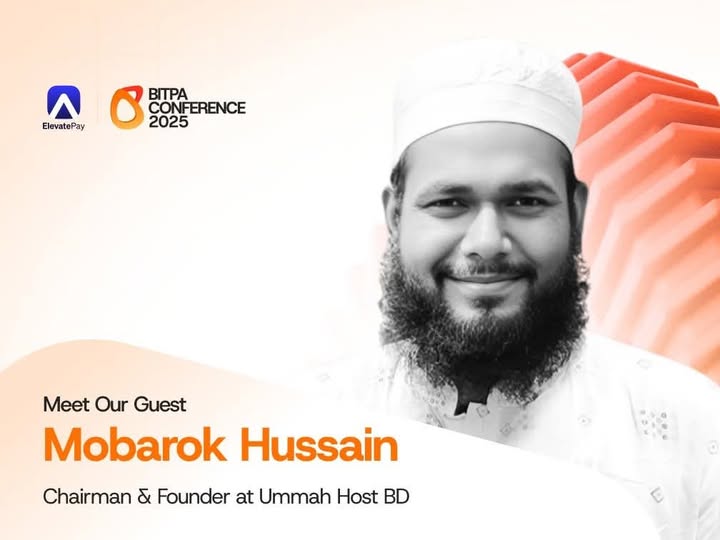
14 Sep, 2025

12 Sep, 2025