
The Ultimate Fix for Your Locked Windows RDP Account - Fast & Easy!
- By Admin
- 21 Apr, 2025
If you're facing issues with a Locked Windows RDP Account, it's likely because the default lockout policy of your operating system temporarily locks the account after multiple failed login attempts. This security feature do protect your system from unauthorized access. To resolve this, you can either disable the lockout policy or adjust the threshold for lockouts.
As a precautionary measure, your user account has been locked after too many unsuccessful login or password change attempts. To fix this, wait for a while before retrying, or reach out to your system administrator or technical support for assistance.
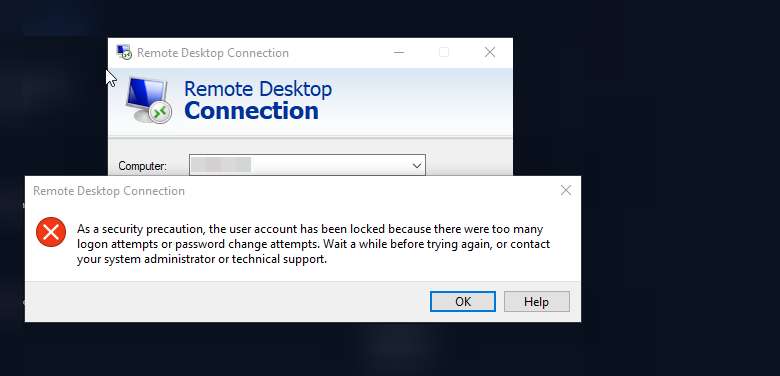
Follow the steps below or go to the following group policy setting in your Windows server,
Step 1: Navigate to Group Policy Editor under Settings
Access the Control Center,
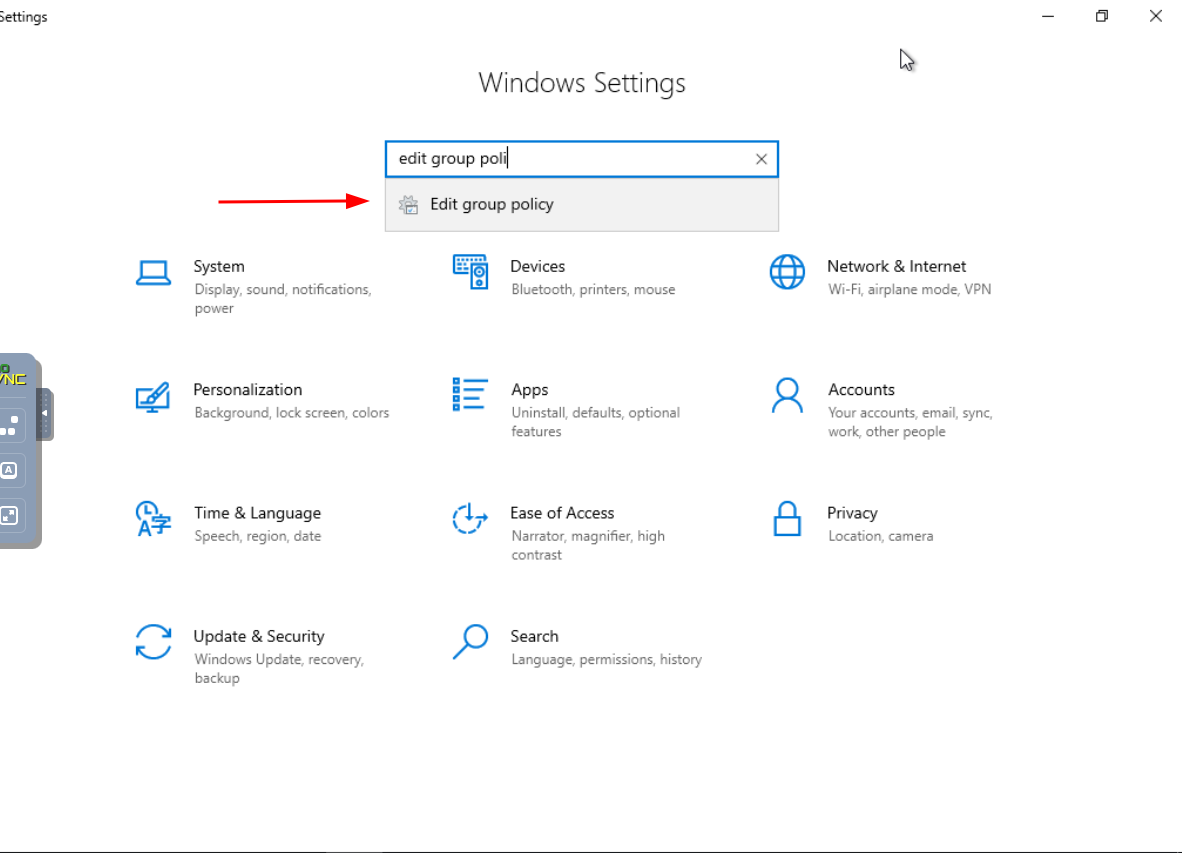
Step 2: Locate Computer Configuration
Dive into Computer Configuration to customize fundamental settings at the heart of your system.
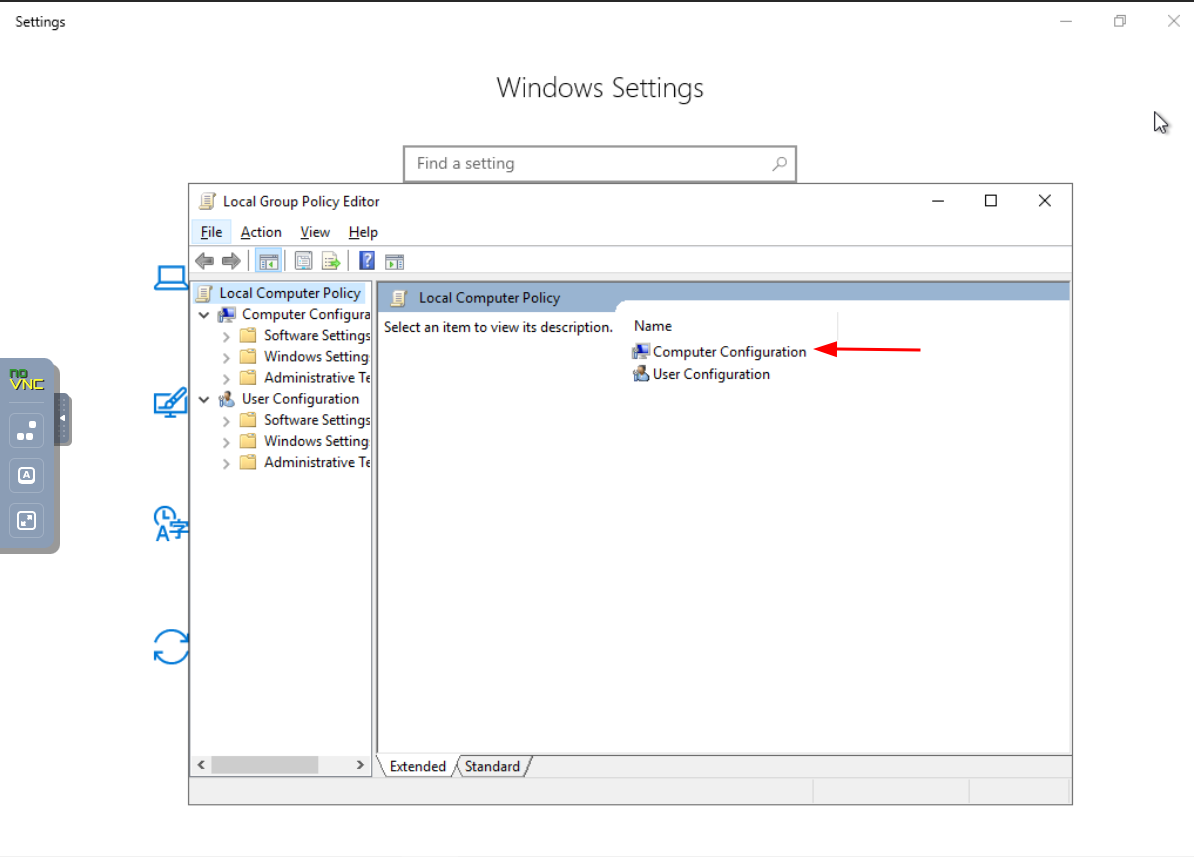
Step 3: Navigate to Windows Settings
Explore the Windows Settings section to fine-tune configurations specific to the operating system.
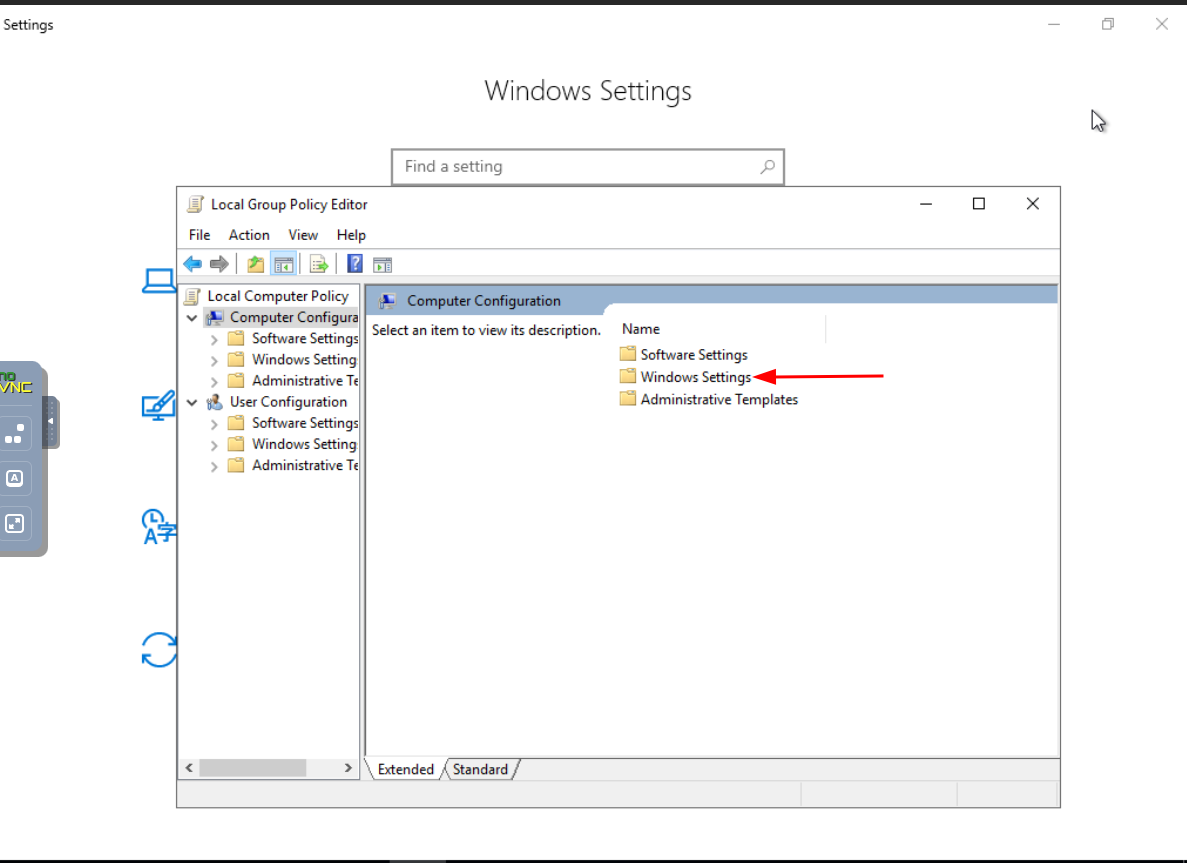
Step 4: Access Security Settings
Enhance your system's security posture by navigating to and configuring Security Settings.

Step 5: Find Account Policies
Locate and customize Account Policies to dictate the rules governing user accounts on your system.
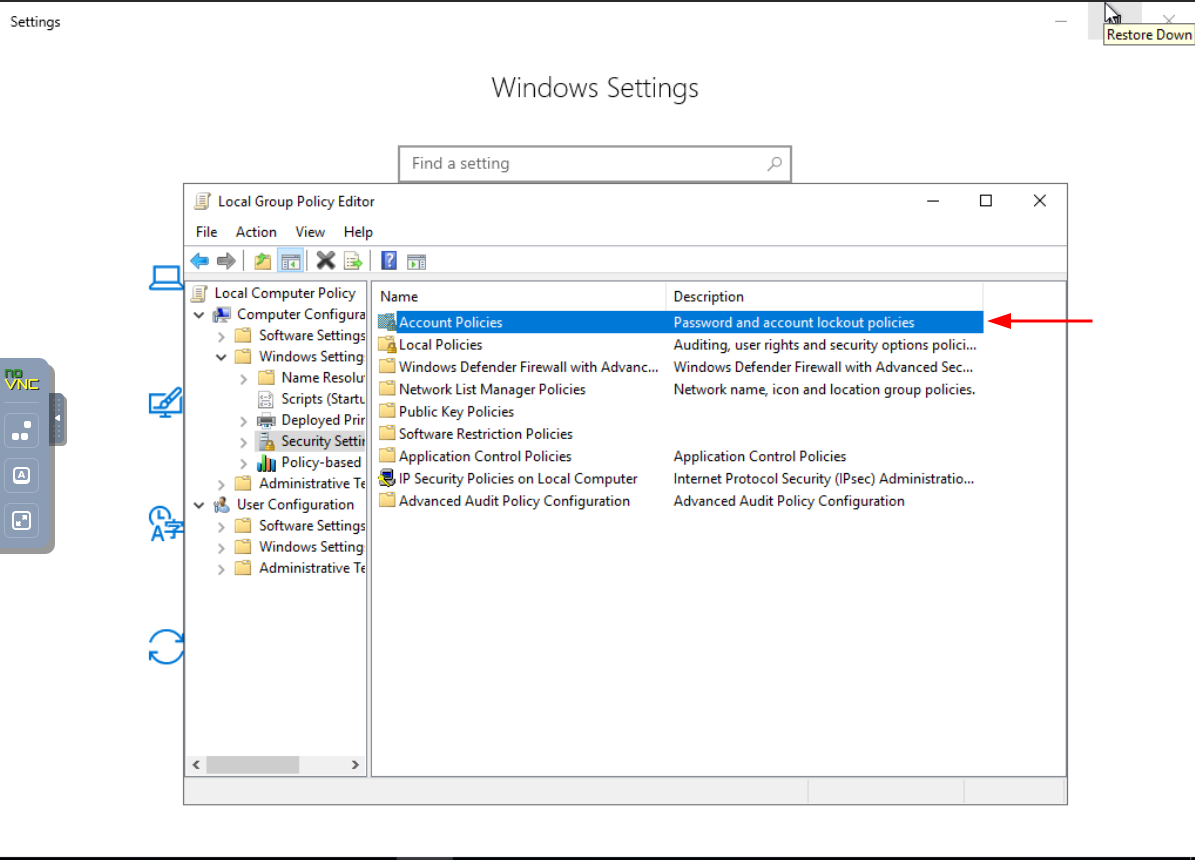
Step 6: Explore the Account Lockout Policy
Delve into Account Lockout Policy to establish protocols for handling account lockouts.
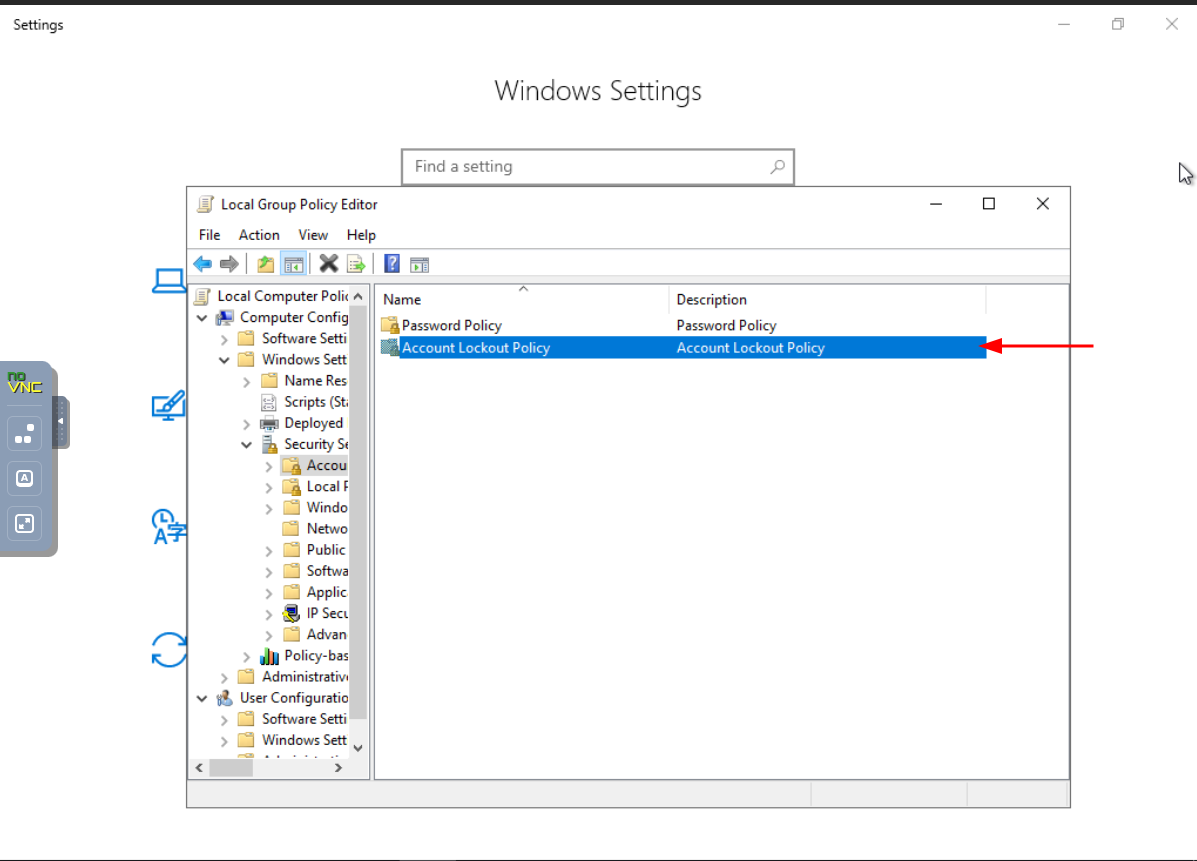
Step 7: Adjust Account Lockout Threshold
Fine-tune the Account Lockout Threshold to strike a balance between security and user accessibility.
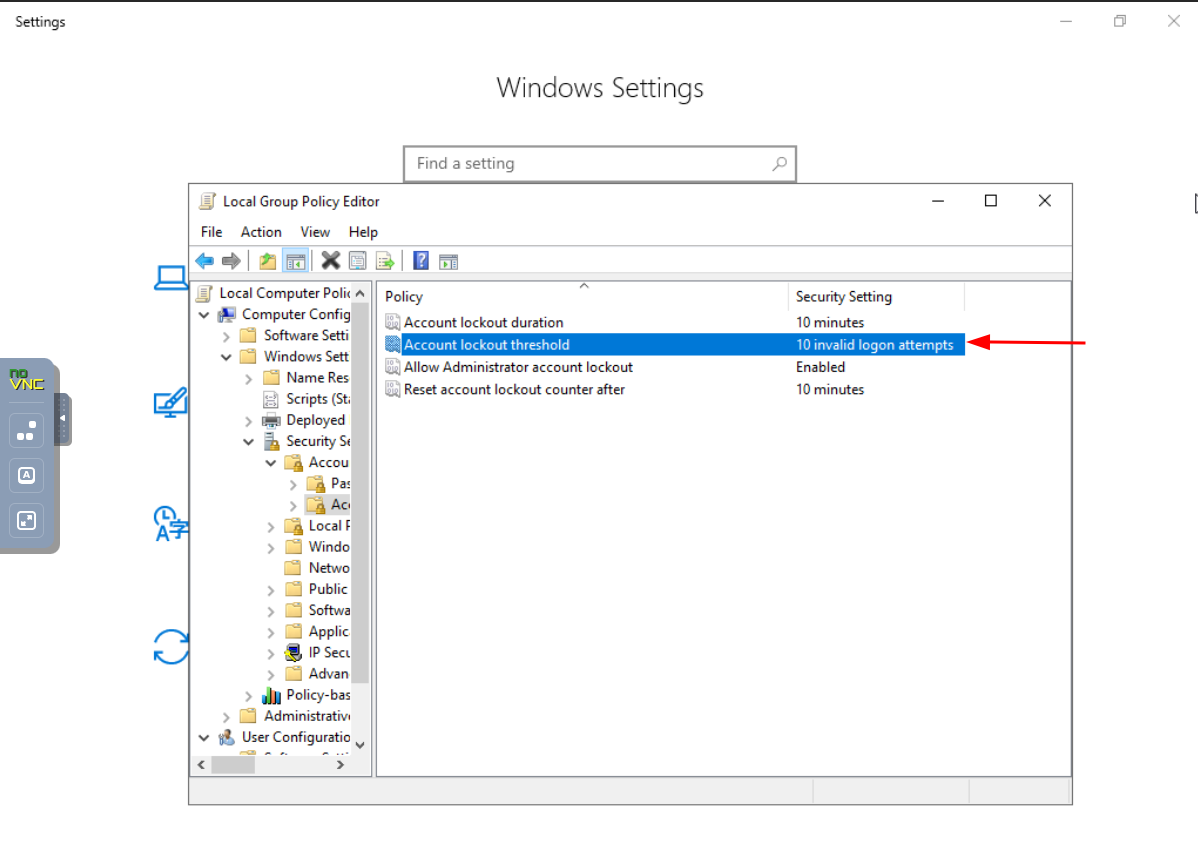
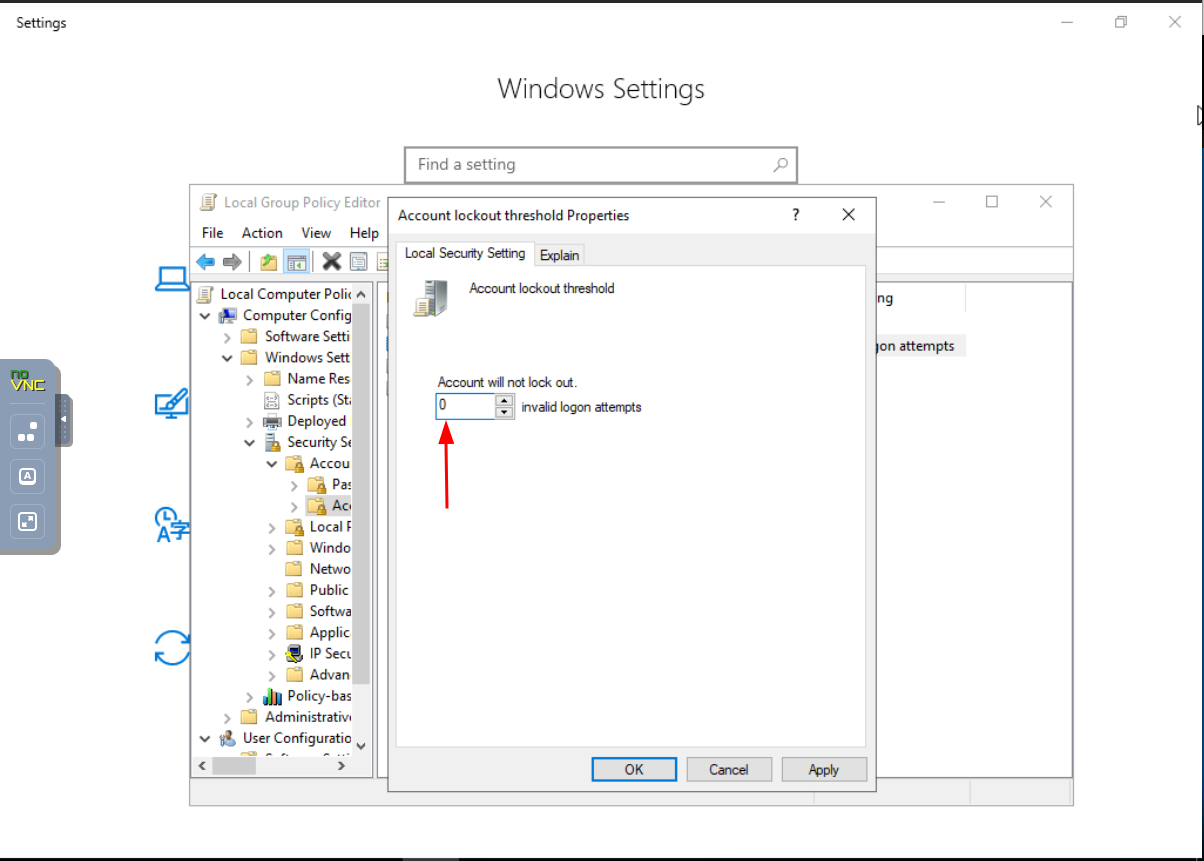
Done.
Crown Cloud
Get a SSD powered KVM VPS at $4.5/month!
1 GB RAM / 25 GB SSD / 1 CPU Core / 1 TB Bandwidth per month
Use Code:
WELCOMEfor 10% off!
How to Fix Windows RDP Account Locked
Search Blog
Categories
Latest News
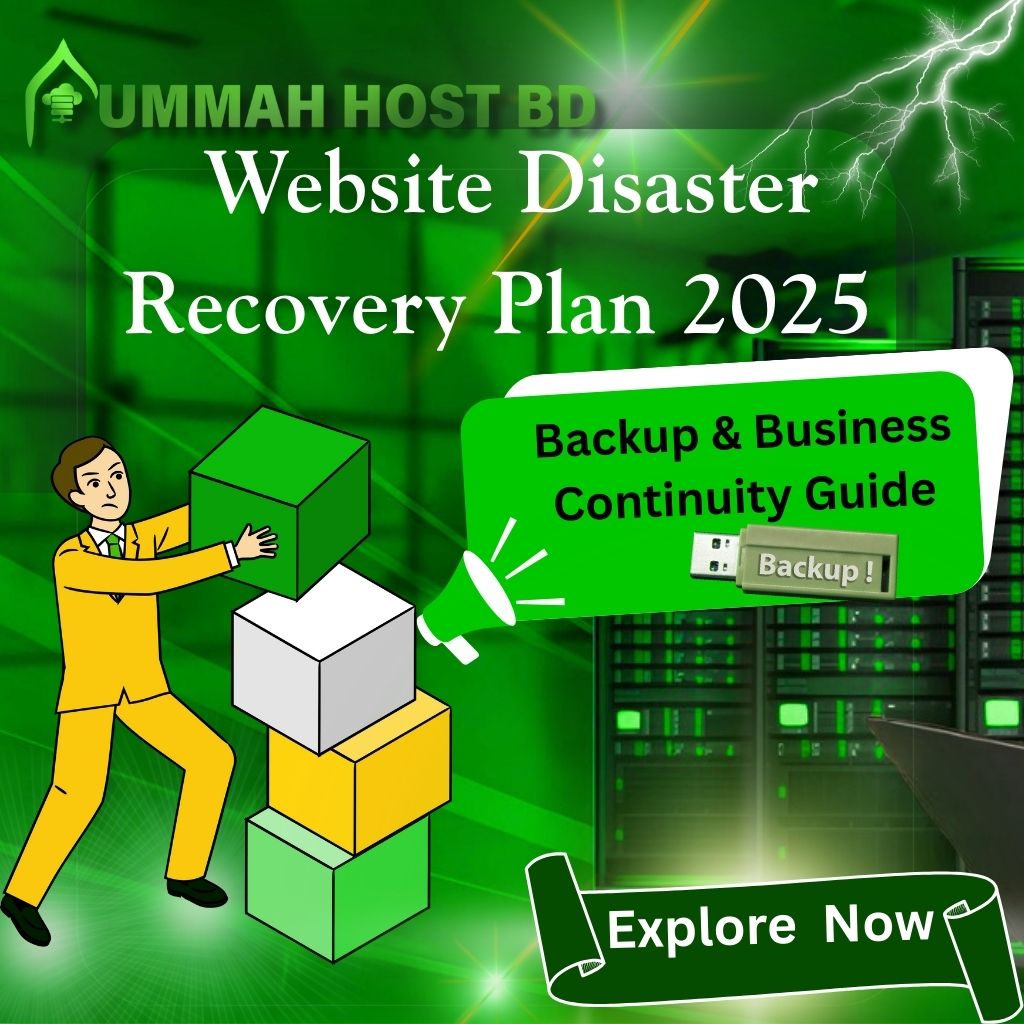
29 Sep, 2025
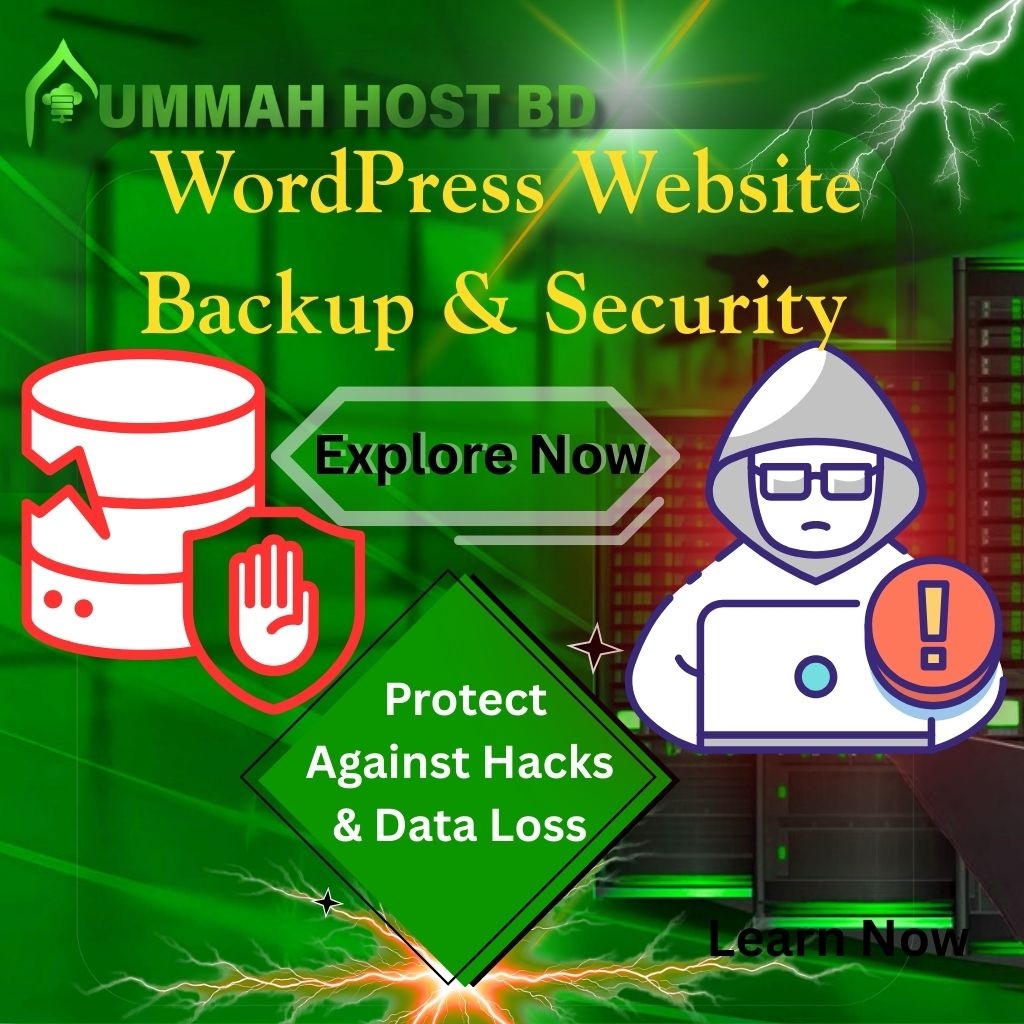
26 Sep, 2025

