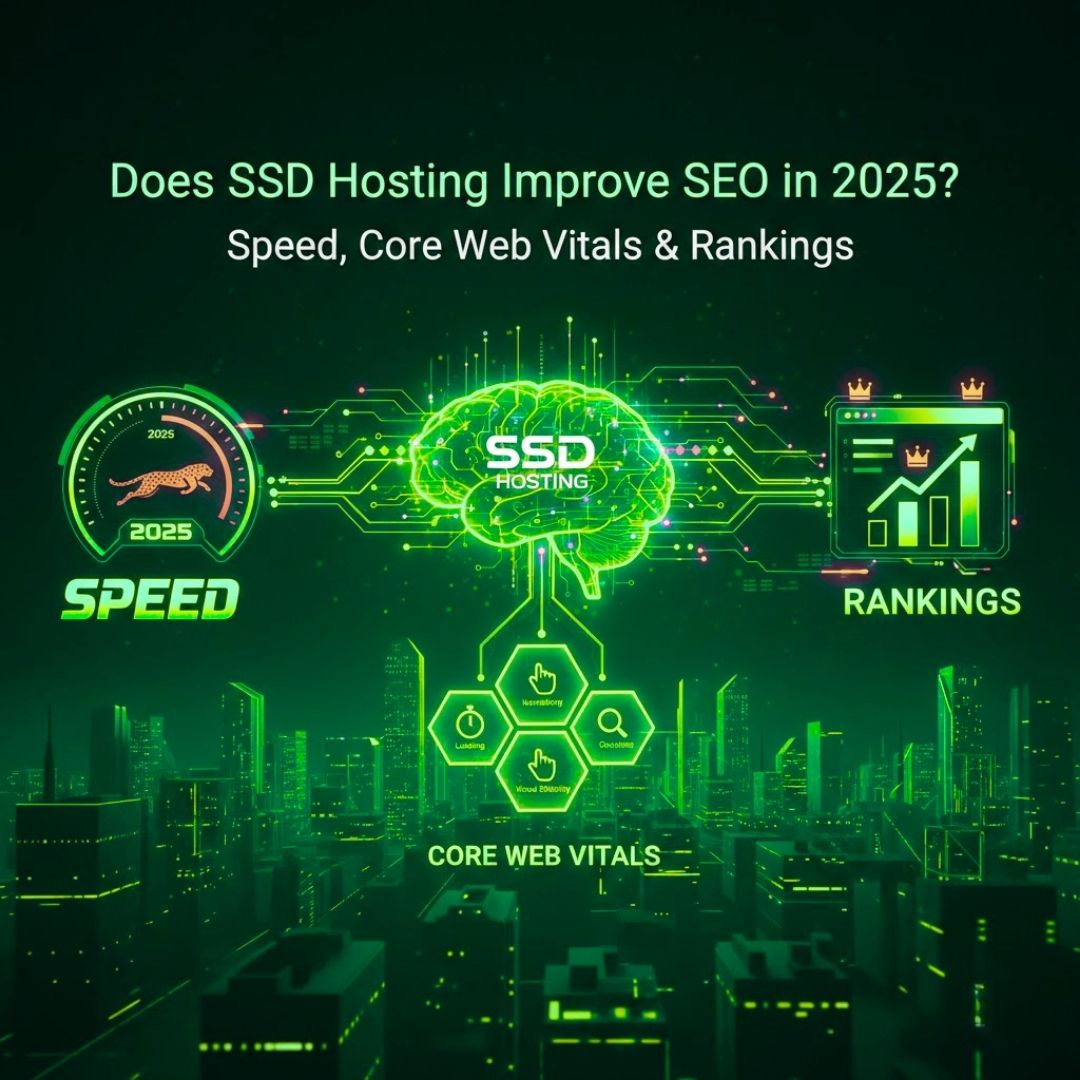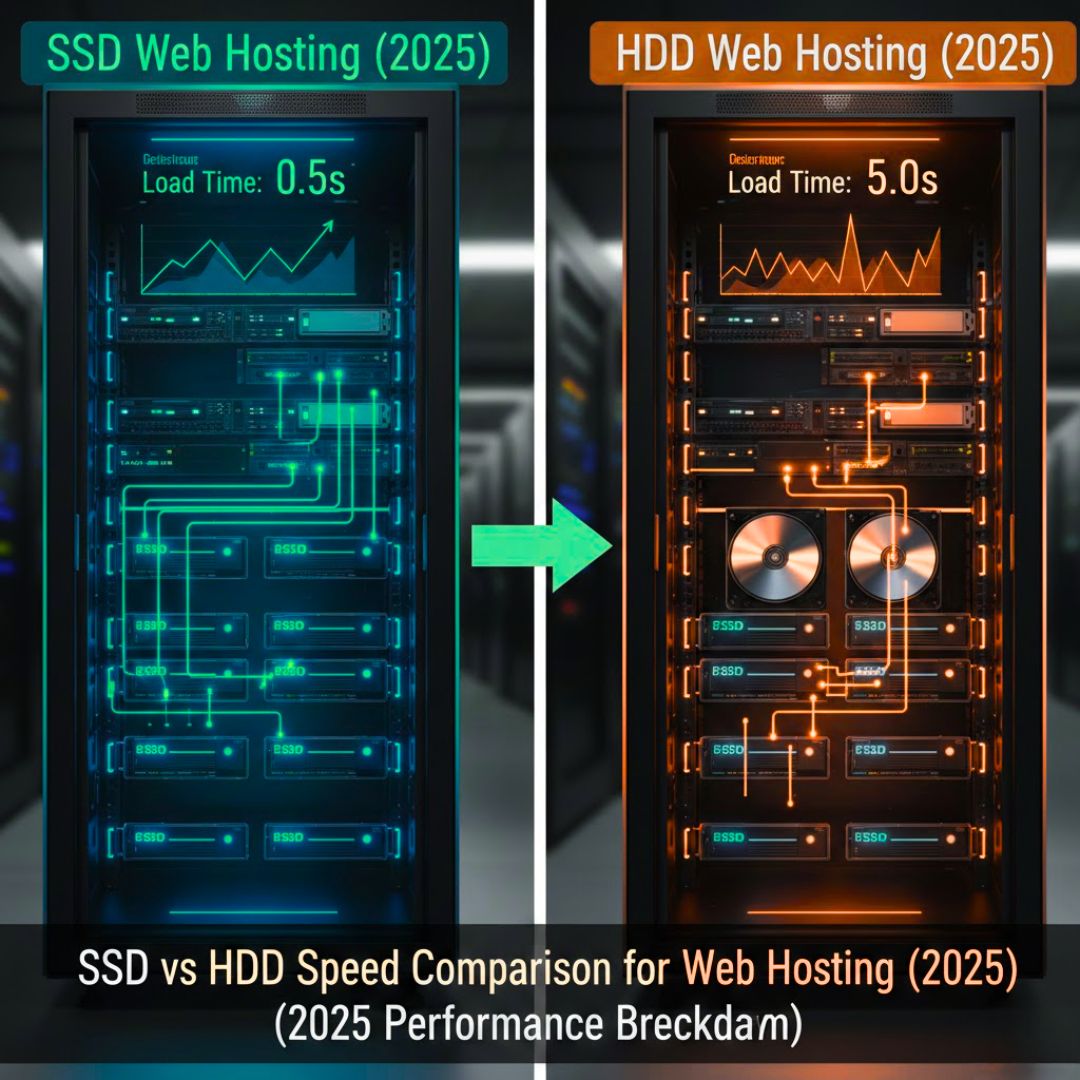cPanel Backup & Restore: Essential Website Protection Guide
- By Admin
- 25 Sep, 2025
Why Every Website Owner Needs Backup Protection
Many business owners risk losing years of hard work instantly due to server crashes, hacking attacks, or simple human errors. Without a proper backup, there’s little they can do when disaster strikes. That’s why cPanel backup and restore are essential for every business and website owner, providing a reliable safety net for your digital assets.
Protecting Your Website Using cPanel’s Built-In Backup Tools is Crucial and Effective
In this guide, you’ll learn how to:
Create a full website backup
Restore databases
Recover emails
Troubleshoot common backup issues
This guide is designed so that by the end, you’ll be able to protect your online presence with confidence, just like a professional.
What is cPanel Backup & Restore?
cPanel Backup and Restore is a system that creates a complete copy of your website. It securely stores all your website files, databases, emails, and settings so that you can easily restore everything in case of a disaster.
Key Backup Components
Full Account Backup: Everything in one package – all files, databases, email accounts, and configurations.
Partial Backups: Specific components only:
- Website files and folders
- MySQL databases
- Email accounts
- Domain settings
Security Tip: Never store your backup in just one location. Always download copies to your computer and to cloud storage like Google Drive, because relying solely on your hosting provider’s backup is never enough.
cPanel License guide: Where to Buy cPanel License in Bangladesh – Safe & Secure
How It Works
cPanel compresses your data into downloadable files (.tar.gz for website files and .sql for databases) and runs the backup process in the background while you continue working. Depending on the size of your website, this process usually takes 5–30 minutes.
Quick Facts:
- Backups are portable between cPanel hosts
- Automatic daily backups are common
- Manual backups give you complete control
Creating Full Website Backups
Regular backups should be routine maintenance. Here's how to create complete website copies:
Step-by-Step Process
Step 1: Access "Backup Wizard" in your cPanel dashboard (usually under "Files")
Step 2: Select "Full Backup" for a complete account copy
Step 3: Choose backup destination:
- Home Directory: Fastest, stored on your server
- Email: Good for smaller sites
- Remote FTP: Best for large sites
Step 4: Click "Generate Backup" and wait for email confirmation
Backup Storage Locations
- Server: `/public_html/backups/` directory
- Email: Check the inbox for the attachment
- FTP: Your specified remote server
Pro Tip: Before making any major changes to your website, updating plugins, or upgrading your CMS, always take a full backup first.
Restoring Your Website from Backups
Having backups means nothing if you can't restore them properly. Here's how to recover your data:
Complete Website Restoration
Method 1 - Full Restore:
1. Go to "Backup Restore" in cPanel
2. Upload your backup file (.tar.gz)
3. Select "Restore Full Backup"
4. Wait 30-60 minutes for completion
Method 2 - Manual Restore:
1. Extract the backup on your computer
2. Upload files via File Manager or FTP
3. Restore databases through phpMyAdmin
4. Recreate email accounts manually
Partial Restoration
Files Only: Use "Restore Files" for website content without touching databases or emails.
Database Only: Restore just the database content using MySQL backup features.
Check Our Details Guide: RDP Security Best Practices and Tips – Protect Your Server in 2025
Database Backup and Recovery
Databases are the backbone of modern websites, storing content, user accounts, and settings. Losing database data can be devastating for e-commerce sites or membership platforms.
Creating Database Backups
Quick Method:
1. Open "MySQL Databases" in cPanel
2. Find "Download Database Backup"
3. Select the database from the dropdown
4. Click "Generate Backup"
5. Download the .sql file
Advanced Method via phpMyAdmin:
1. Open phpMyAdmin from cPanel
2. Select the database from the sidebar
3. Click the "Export" tab
4. Choose "Quick" or "Custom" options
5. Select SQL format and click "Go"
Database Restoration
Complete Restoration:
1. Access phpMyAdmin
2. Create or select a database
3. Click the "Import" tab
4. Choose the .sql backup file
5. Click "Go"
Partial Recovery:
1. Open the .sql file in a text editor
2. Find specific table data
3. Copy SQL commands
4. Run in phpMyAdmin SQL tab
Best Practices:
- Backup weekly for regular sites, daily for e-commerce
- Keep multiple backup versions
- Test restorations on staging sites
Email Backup and Recovery
Email data loss can destroy business relationships. cPanel protects your email accounts, too.
Email Account Backup
1. Go to "Email Accounts" in cPanel
2. Click "Manage" next to the email address
3. Select "Download Email"
4. Choose format (mbox or maildir)
5. Download backup file
Email Restoration
1. Access "Email Accounts"
2. Create an email account if needed
3. Use the "Upload Email" feature
4. Select the backup file and upload
Alternative: Use IMAP email clients to sync local backups with the server.
Security Note: Email backups contain sensitive data. Store securely and consider encryption.
Troubleshooting Common Backup Issues
Fatal Backup Errors
Problem: Memory limit exceeded messages
Solutions:
- Exclude large directories temporarily
- Request hosting provider increase limits
- Create smaller, partial backups
- Clean unnecessary files first
Database Restoration Failures
Problem: Import errors or corruption
Fixes:
- Split large databases into chunks
- Use SSH/MySQL commands for big files
- Run database repair tools first
- Check character encoding matches
PHP Timeout Errors
Solutions:
- Increase PHP memory and execution limits
- Use FTP for large file uploads
- Break backups into smaller pieces
Advanced Backup Strategies
The 3-2-1 Rule
Professional backup strategy:
- 3 copies of data (original + 2 backups)
- 2 different storage types
- 1 offsite location
Implementation Example:
- Original on hosting server
- One backup on the same server
- One downloaded to the computer
- One stored in the cloud
Automated Solutions
Host Features: Check for automatic daily backups, retention periods, and easy restoration options.
Third-Party Services: Consider Ummah Host BD , BackupBuddy, or Acronis for professional automation.
Testing Your Backups
Monthly Tests:
1. Download the recent backup
2. Restore to the staging environment
3. Test all website functions
4. Verify database integrity
5. Check email restoration
Keep backup logs with dates, sizes, and test results.
Security and Best Practices
Protecting Backups
- Encrypt sensitive backup files
- Limit access with strong passwords
- Use secure transfers (HTTPS, SFTP)
- Enable 2FA on backup storage accounts
When to Get Professional Help
Seek expert assistance for:
- Server migrations to new hosts
- Large database corruption
- Custom configuration recovery
- Legal compliance requirements
Real Success Story
Local bakery owner Sarah faced server failure during Valentine's season. Her regular backup routine saved the day:
Recovery Process:
- Day 1: Server crash confirmed
- Day 2: Website restored from 3-day-old backup
- Day 3: Database recovered from the host's automatic backup
- Day 4: Fully operational with minimal loss
Result: Lost only one day of orders, saved thousands in Valentine's sales.
Key Lesson: Regular backups prevent catastrophic losses.
Learn Our Guide On: Secure Hosting: How to Protect Your Website and Data
Expert suggestion
Ummah Host BD : "Create manual backups before major changes. Automatic backups are great, but manual backups give complete control."
Web Developer Mobarok Hossain : "Always test restorations on staging sites. Many 'successful' backups have hidden corruption.
Essential FAQs
Q: How often should I backup?
A: Weekly for most sites, daily for e-commerce or frequently updated sites.
Q: Can I move backups between hosts?
A: Yes, cPanel backups work across most cPanel hosting providers.
Q: Are automatic backups enough?
A: No. Combine automatic backups with manual backups before major changes.
Q: How long should I keep backups?
A: At least 3-6 months. Keep yearly backups for business records.
Conclusion: Protect Your Digital Assets Now
cPanel Backup and Restore is not just a technical system; it is a powerful tool to keep your business running online.
Whether you manage a blog, a business website, or an e-commerce empire, reliable backups protect you from minor glitches to major disasters, ensuring complete security for your digital operations.
Key Takeaways:
- Create regular backups using multiple methods
- Store backups in different locations
- Test restoration processes monthly
- Never rely solely on host backups
- Implement security measures for backup files
Start today – create your first manual backup and establish protective routines. When disaster strikes, you'll be ready.
Don't wait for disaster. Protect your website now – your future depends on it.
For WordPress site owners, we’ve created a complete guide on protecting your site from hacks and data loss with backups, security plugins, and automation strategies.