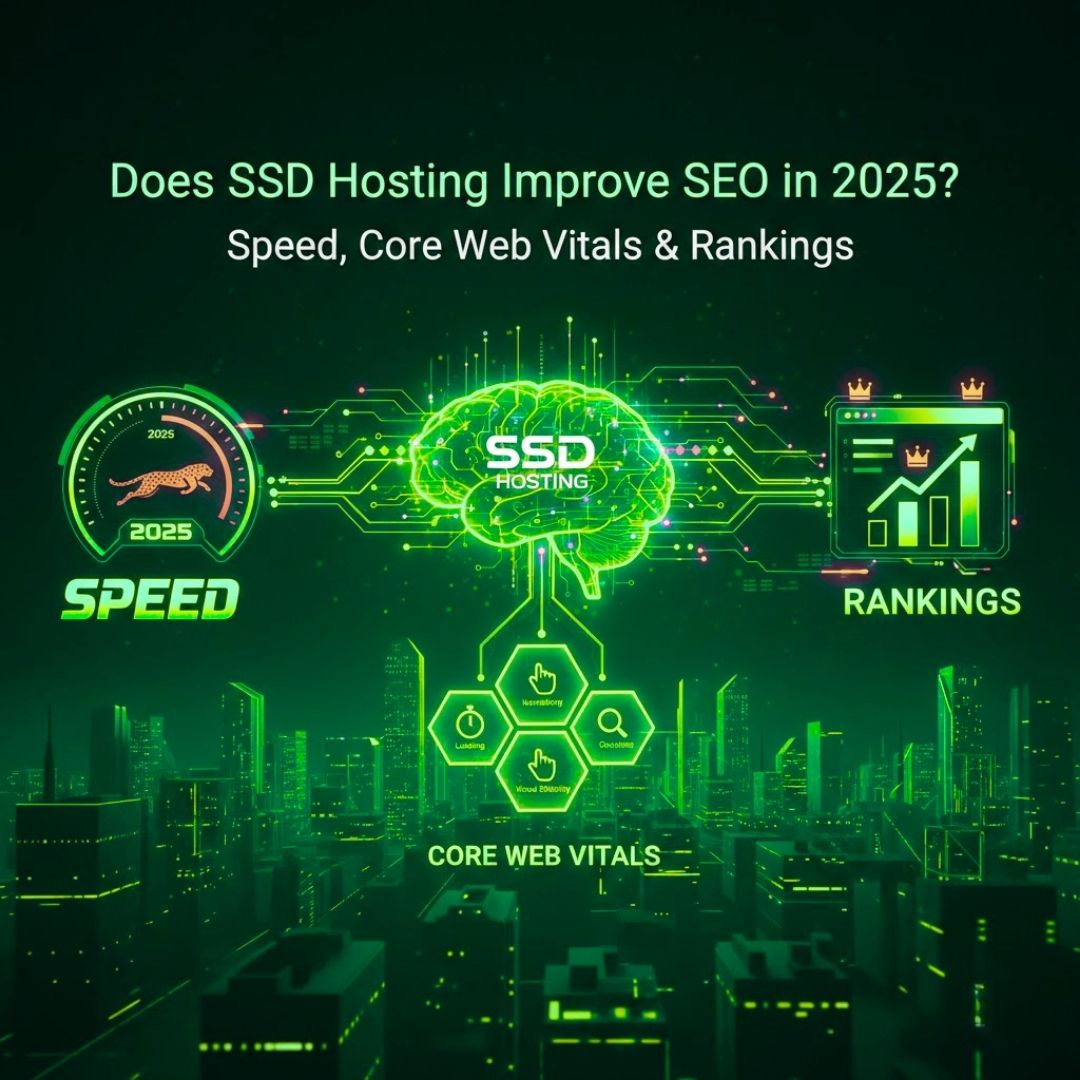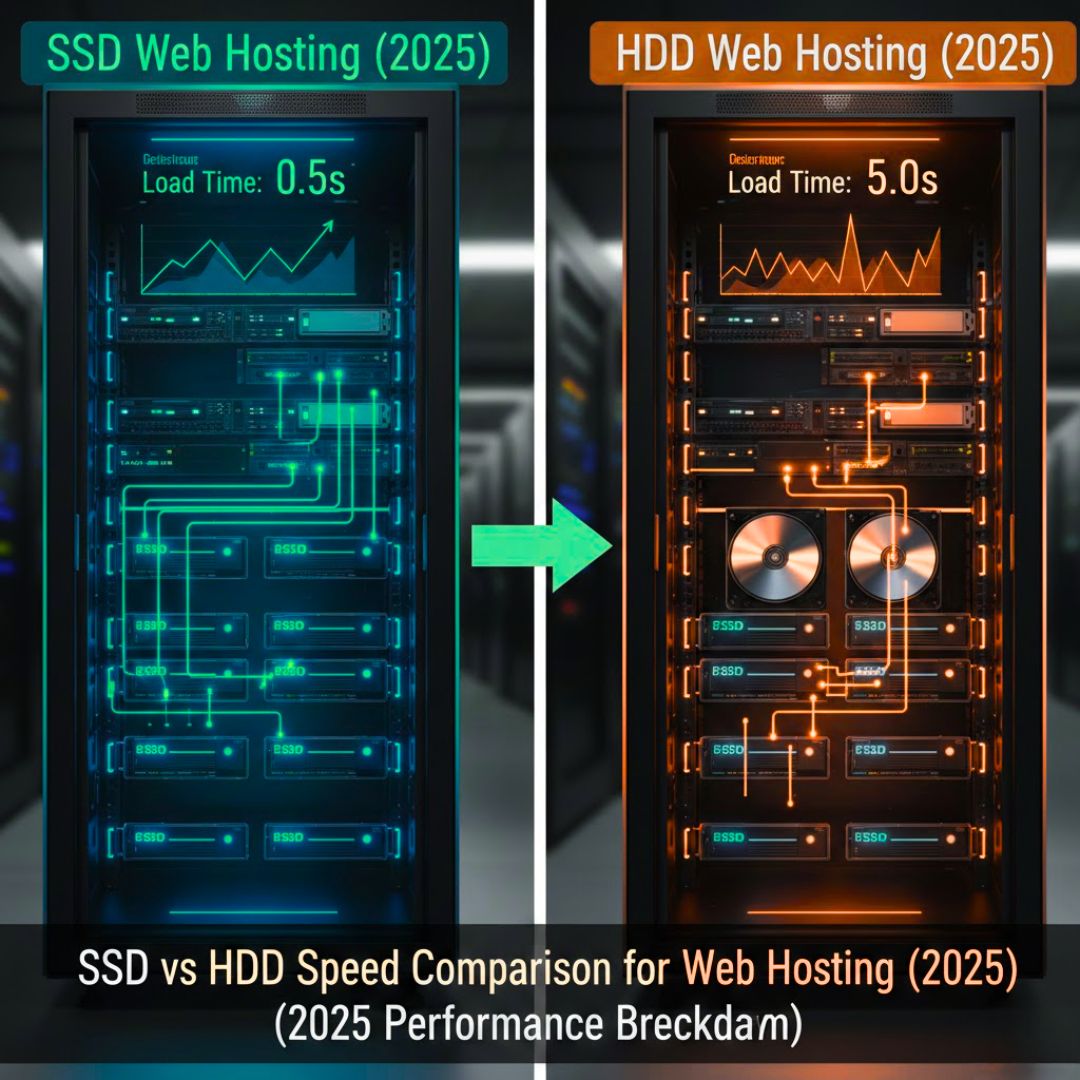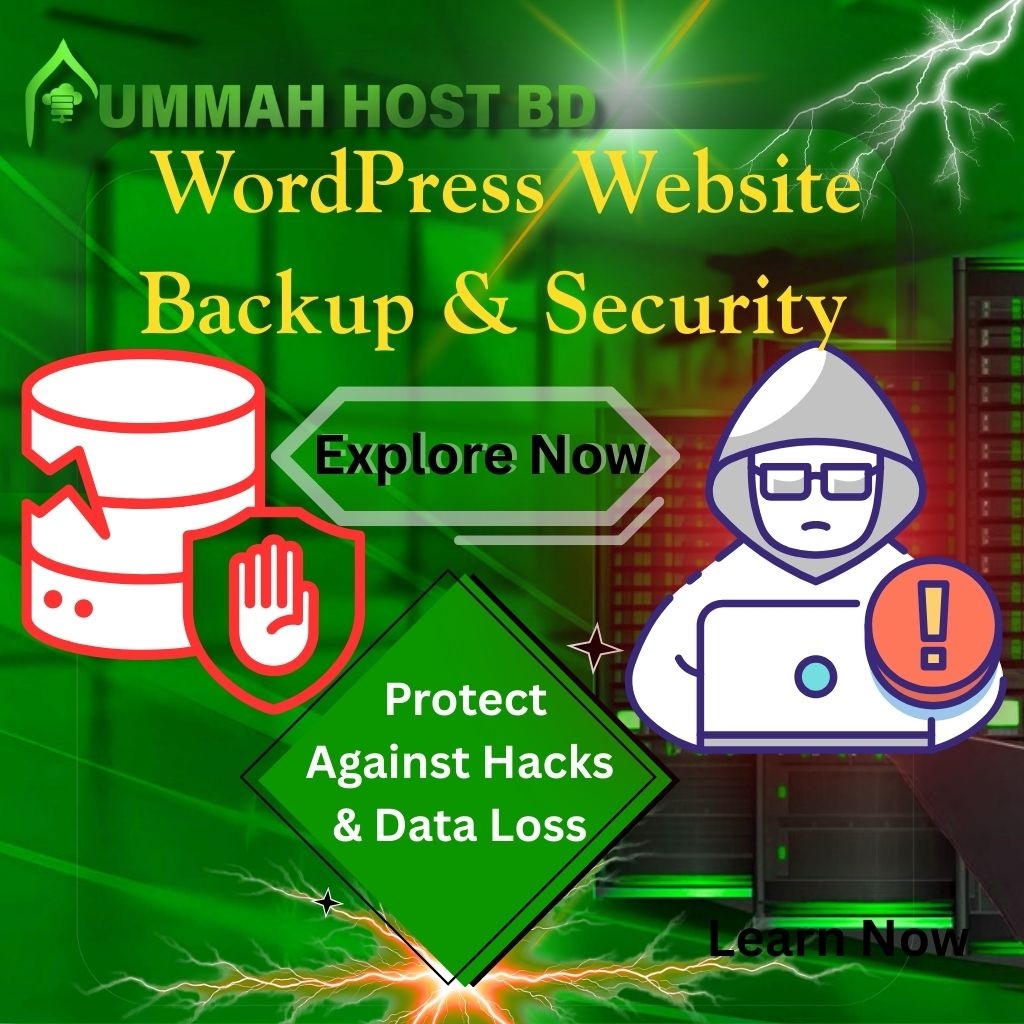
WordPress Website Backup & Security – Protect Against Hacks & Data Loss
- By Admin
- 26 Sep, 2025
Why WordPress Backup and Security Matter More Than Ever
Your WordPress website is constantly at risk of cyberattacks. According to one report, nearly 90,000 WordPress sites face hacking attempts every single minute.
Without proper backups and strong security measures, keeping your site safe is almost impossible. Just one slip could cause you to lose all your data, content, and hard work in seconds.
Sarah from Dhaka learned this the hard way. Her e-commerce site was hacked, and three years of customer data were lost. Her mistake was that she never kept a backup of her website.
How to secure your WordPress site—this article will cover everything in detail: how to install and set up backup plugins, which security practices to follow, and how to use automation strategies to prevent disasters.
What is WordPress Backup and Security?
Website security refers to the set of measures that prevent unauthorized access and damage to your site by hackers. Simply put, it acts as your website’s lock system, keeping your online presence safe and protected.
Quick FAQ
Q: How often should I backup my site?
A: Daily for active websites. Hourly for e-commerce sites.
Q: Can I trust my hosting provider's backups?
A: Never rely only on hosting backups. Always create your own.
Q: What's more important - backup or security?
A: Both work together. Security prevents attacks, while backups help you recover after an attack.
Best WordPress Backup Plugins for 2025
UpdraftPlus – Most Popular Choice
Used by over 3 million WordPress sites worldwide.
Key Features:
- Automated daily backups
- Cloud storage (Google Drive, Dropbox, Amazon S3)
- One-click restore
- Free version available
Best for: Small to medium websites with regular updates.
BackWPup – Feature-Rich Option
Perfect for developers managing multiple sites.
Key Features:
- Multiple backup destinations
- Database optimization
- File exclusion options
- Detailed backup reports
Best for: Agencies and developers with technical knowledge.
Jetpack Backup – WordPress Official Solution
Made by WordPress creators for seamless integration.
Key Features:
- Real-time backups
- 30-day backup archive
- One-click restore
- Built-in malware scanning
Best for: WordPress.com users needing professional features.
Learn Our Guide On : How to Improve WordPress Speed without Plugins - Advanced Techniques
Setting Up Automated Backups
Manual backups fail when you forget them. Automation protects you 24/7.
Step-by-Step Backup Automation
Step 1: Choose Your Schedule
- Daily: Active blogs and business sites
- Weekly: Static sites with few updates
- Real-time: E-commerce and critical applications
Step 2: Set Multiple Storage Locations
Never store backups on the same server as your website.
- Cloud storage (Google Drive, Dropbox)
- External FTP servers
- Download copies to your computer
Step 3: Configure Retention
Keep 30 daily backups and 12 monthly backups. This gives you multiple recovery points.
Step 4: Test Monthly
Schedule monthly restore tests. A backup you can't restore is worthless.
Budget Hosting with Daily Backups
WordPress Security Best Practices
Essential Security Measures
1. Strong Authentication
- Use 15+ character passwords
- Enable two-factor authentication
- Change default "admin" username
- Limit login attempts
2. Keep Everything Updated
- WordPress core: Update within 24 hours
- Plugins and themes: Weekly checks
- PHP version: Use 8.0 or higher
3. Install Security Plugins
Wordfence Security (Most Popular)
- Real-time malware scanner
- Firewall protection
- Login security features
- Free version available
Sucuri Security (Professional Choice)
- Website monitoring
- Blacklist monitoring
- Incident response team
- Premium support
Complete Security Checklist
File Security:
- Set correct permissions (644 for files, 755 for folders)
- Hide wp-config.php from public access
- Remove unused themes and plugins
Database Security:
- Change table prefix from "wp_"
- Use strong database passwords
- Regular database backups
Server Security:
- Enable SSL certificate (HTTPS)
- Use reputable hosting providers
- Monitor server logs
Explore This Guide : RDP Security Best Practices and Tips – Protect Your Server in 2025
Malware Detection and Removal
How to Check for Malware
Method 1: Free Online Scanners
- Google Safe Browsing Checker
- Sucuri SiteCheck
- VirusTotal URL scanner
Method 2: Security Plugin Scans
- Wordfence (free malware scanner)
- Anti-Malware Security plugin
- Quttera Web Malware Scanner
Malware Removal Steps
Step 1: Put the site in maintenance mode
Step 2: Scan and identify infected files
Step 3: Remove malware or restore from a clean backup
Step 4: Clean database entries
Step 5: Update WordPress, themes, and plugins
Step 6: Strengthen security measures
Step 7: Monitor continuously
WordPress Site Migration Using Backups
Need to change hosting? Backups make migration safe and simple.
Quick Migration Guide
Before Starting:
- Create full site backup
- Set up a new hosting account
- Keep the old site running during migration
Migration Steps:
1. Upload backup files to the new host
2. Import database backup
3. Update wp-config.php with new database info
4. Update URLs in the database
5. Test everything before going live
6. Update DNS to point to the new host
Testing Checklist:
- All pages load correctly
- Contact forms work
- Plugin functionality intact
- Mobile site responsive
Learn Our Complete Beginner’s Guide: How to Transfer a Website to Another Hosting Provider (Migration Guide)
Real Success Story
Tech Solutions BD, a Dhaka digital agency, managed 50+ client websites. They relied only on hosting backups until disaster struck.
The Problem: Malware infected 30+ sites through a vulnerable plugin. Even the hosting backups were corrupted.
Cost: Over 200+ hours were spent rebuilding the sites, and several clients were lost.
The Solution: They implemented comprehensive backup and security:
- Daily UpdraftPlus backups to cloud storage
- Wordfence Security on all sites
- Monthly security audits
- Staging sites for testing
The Result: Six months later, another attack happened. This time, automated systems caught threats in hours. Site restoration took 30 minutes with zero data loss.
My Recommendation:
Regularly update everything on your website, use strong passwords, and maintain multiple backups. Complex security setups often fail because they are too difficult to maintain.
His minimum security stack:
- One good security plugin (Wordfence or Sucuri)
- Daily automated cloud backups
- SSL certificate
- Quarterly security audits
Your Action Plan
Today (Next 2 Hours):
- Install backup plugin and configure daily backups
- Set up cloud storage for backup files
- Install security plugin and run a full scan
- Update WordPress, themes, and plugins
- Enable two-factor authentication
Weekly Tasks:
- Check backup completion logs
- Update plugins and themes
- Review security reports
Monthly Tasks:
- Test backup restoration
- Run comprehensive security scans
- Review user accounts
Check This Guide: Top WordPress Hosting Options for Bangladeshi Users
Frequently Asked Questions
Q: What's the best free WordPress backup plugin?
A: UpdraftPlus offers the most reliable free backup solution with cloud storage options and easy restoration.
Q: How often should I backup my WordPress site?
A: Daily backups for active sites, weekly for static sites, and real-time for e-commerce stores.
Q: Can hosting provider backups replace my own backup system?
A: No. Always maintain your own backups as hosting backups can fail or become corrupted during server issues.
Q: What's the first sign my WordPress site is hacked?
A: Unusual redirects, slow loading times, unknown admin users, or Google Safe Browsing warnings.
Q: How long do WordPress backups take?
A: Small sites (under 1GB): 5-15 minutes. Large sites: 30 minutes to 2 hours depending on file size and server speed.
Q: Should I backup my WordPress database separately?
A: Yes. Database backups are smaller and faster to restore, making them perfect for quick content recovery.
Remember, the best security investment is the one you make before it’s needed. Never wait until your site is at risk. Start protecting it today
"Your WordPress site represents your business, customer data, and reputation. Protecting it isn’t just necessary—it’s essential for survival in 2025."
Take action now. Your future self will thank you for the protection you implement today.
Explore Our Complete Expert Guide: Cheap Domain Hosting for Small Businesses in Bangladesh – Full Guide (2025)